The Expression Constraint Settings pane lets you use a more mathematical, and less graphic, method of constraining objects.
To create an Expression constraint:
The Navigator window displays the Expression Constraint Settings pane and a new folder named “Constraints” is added to the Scene browser.
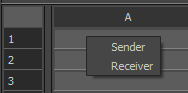
Expression as a Sender or Receiver option
Each cell contains an object's property as shown in the following figure.
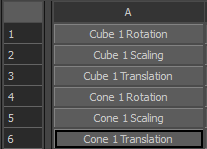
Edit a cell’s value by dragging left or right to increase or decrease the value.
For more information, see Setting basic constraint commands in the Root folder and Expression reference.