The Dopesheet window is an exploded view of the Transport Controls timeline, meaning that you can see and manipulate keyframes for every animated property along multiple timelines. This lets you edit the timing of keyframes without the need to manipulate function curves.
In the Dopesheet window, keyframe manipulation follows the hierarchy of properties as they are displayed in the Properties pane.

Dopesheet window A. Drag the topmost keyframe. B. All keyframes set at the same frame move with the topmost keyframe you drag.
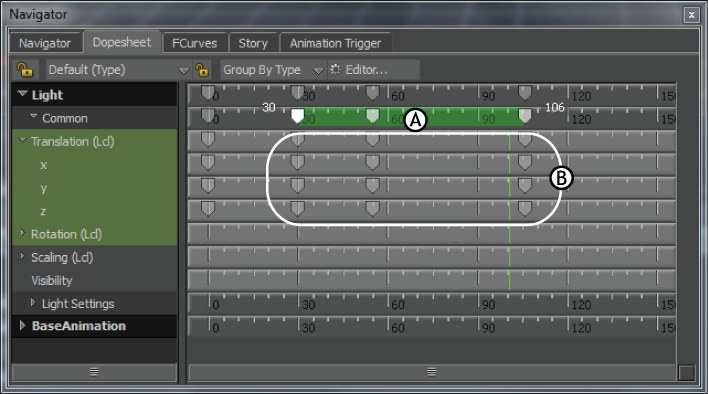
Dopesheet window A. Drag a keyframe region to offset a greater number of keyframes. B. All keyframes set at the same frame move with the keyframe region you drag.
To move keyframes for specific properties:
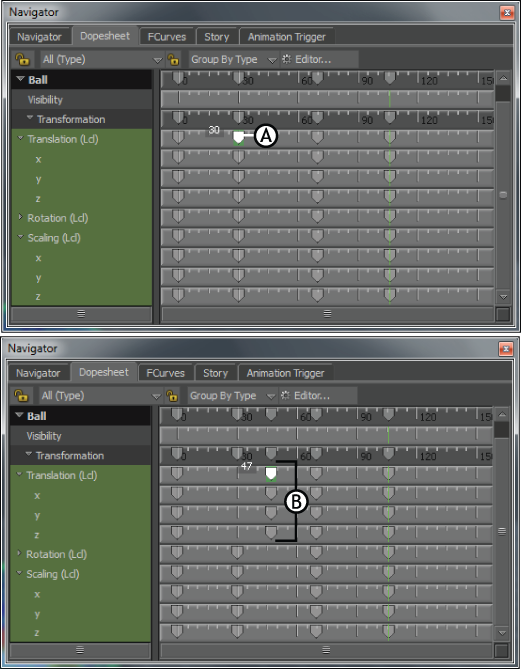
Dopesheet window A. Drag the keyframe for Translation. B. Only the keyframes for the Translation property move.
This moves all keyframes for that property set on the same frame.
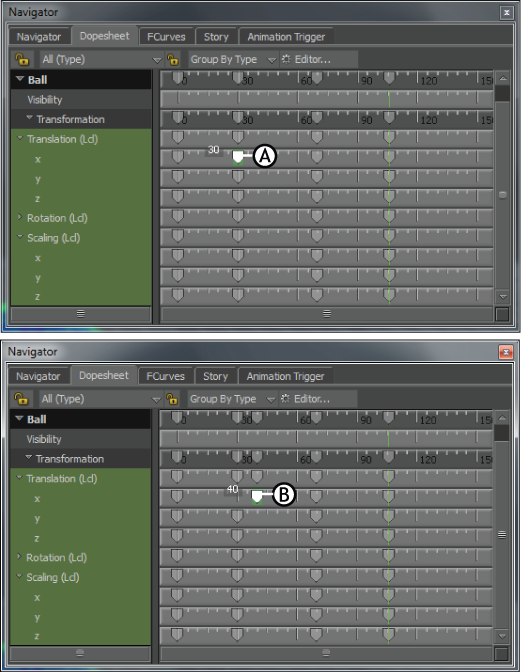
Dopesheet window A. Drag the keyframe for Translation x. B. Only the keyframes for the Translation property move.
Only the timing for the keyframe set on the Translation x property changes.