In the following procedure, you process the two clips to save them as a single result clip. Later, you use this new clip to animate a different character.

Character track contextual menu A. Frame Start/End option selected.
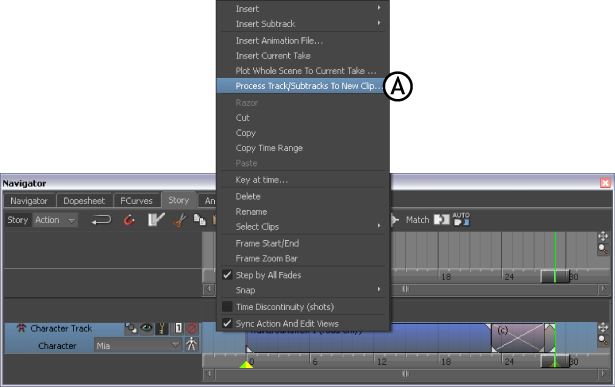
Character track Contextual menu A. Process Tracks/Subtracks To New Clip option
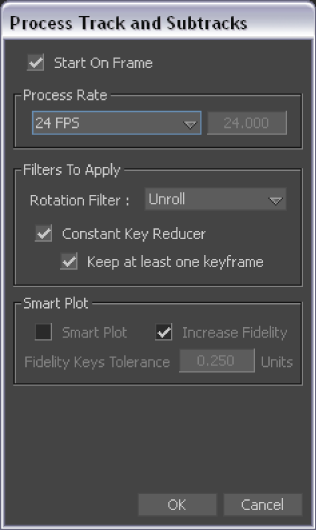
Process Track and Subtracks dialog box
You need the saved clip to complete this tutorial.
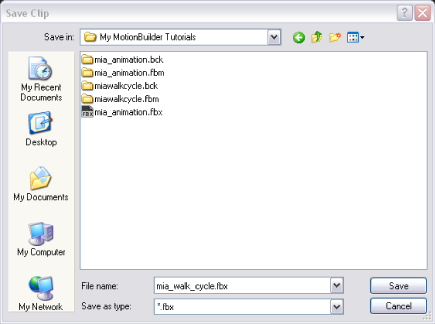
Save Clip dialog box
In the Story window, a second Character track appears containing the new mia_walk_cycle.fbx clip (A).

Story window A. New mia_walk_cycle.fbx clip