In the following procedure, you prepare the MotionBuilder scene and open the file needed to start this tutorial.
MotionBuilder displays a new 3D scene using the Editing layout. This layout displays all the windows you need for your work in this tutorial.
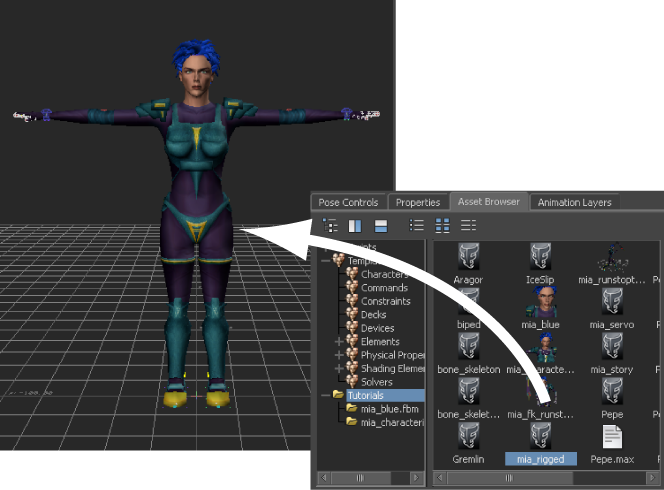
Characterized Mia appears in the Viewer window
The characterized Mia appears in the Viewer window in the T-stance.
A Servo arm is loaded into the scene, positioned over Mia’s shoulder. In the next procedure, you attach this arm to Mia as another limb.
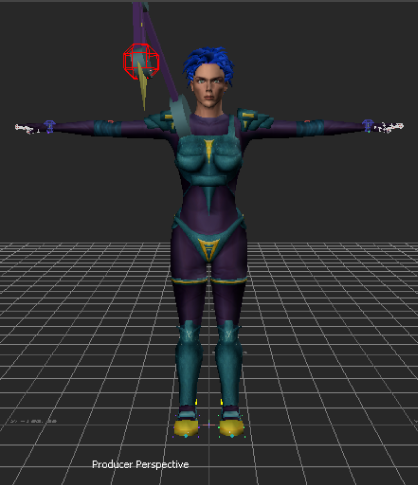
Mia and Servo arm loaded into the scene
Choosing to save the file to a directory other than the default MotionBuilderTutorials directory ensures you do not overwrite the original .fbx file.