You can add a path in the Asset Browser to a folder located on your computer or network. This lets you quickly access folders without the need to remember their location.
The selected folder displays at the bottom of the tree in the browser.
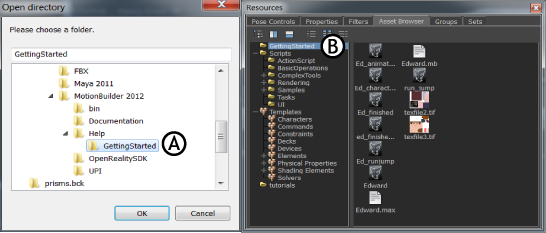
A. Select the folder in the Open directory dialog box. B. The shortcut path appears in the Asset browser.