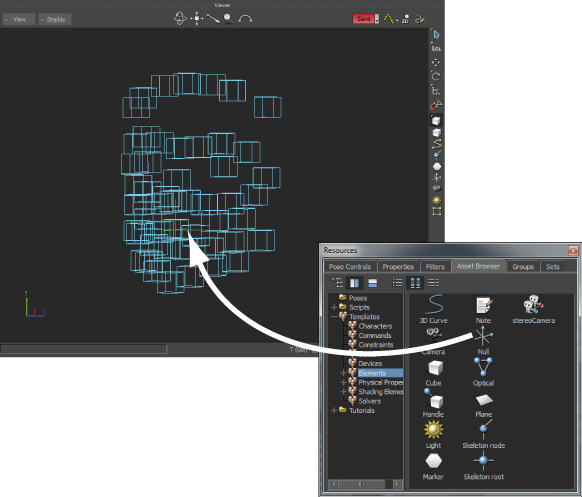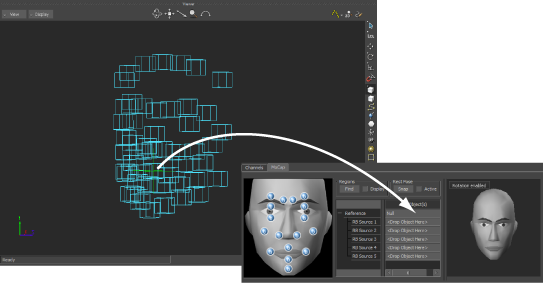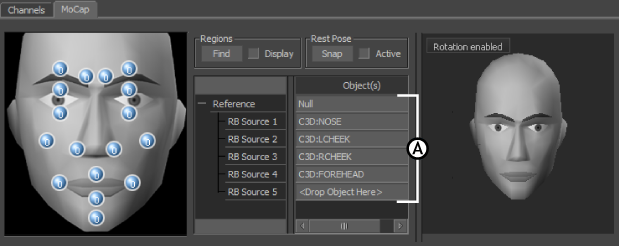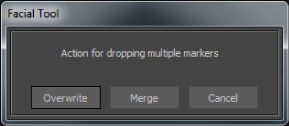Once you have loaded the facial motion data you want to work with, you need to create a Reference object for the face.
To create a face reference:
- From the Elements folder in the Asset browser, drag a null into the scene.
Since the null will be the Reference object, make sure it faces the same direction as the motion data markers.
- If you have not already done so, drag an Actor Face into the scene.
See Adding an Actor Face to the scene.
- In the Actor Face settings, switch to the MoCap pane and expand the Reference group.
- Alt-drag the null from the Viewer window into the Reference slot.
- Identify a group of markers that do not move relative to each other, such as the forehead markers, and drag them into the
series of Rigid body slots (RB Source 1, RB Source 2, and so on) in the Reference group.
- After you set up the face reference, you can go on to define the rest of the facial Marker set.
See Creating a facial Marker set .
When you play the motion data after setting up the Marker Set list and defining regions, the reference moves with the markers.
To add multiple Rigid body markers simultaneously:
- Select multiple markers and Alt-drag them into a Rigid body slot.
- A dialog box appears giving you the choice to Overwrite, Merge, or Cancel.
- Select Overwrite to replace any existing sources in the Rigid body fields with new markers. For example, if you Alt-drag three markers at the same time, the first three Rigid body fields are replaced in the Marker Set list.
- Select Merge to append the markers to existing markers in the list. No Rigid body sources are replaced, so only the remaining
empty fields are defined.
- Select Cancel to abort the operation.