You can add prefixes to any hierarchy to change its namespace. However, keep in mind that if you prepend a namespace to objects or branches, this may affect the merge-back of the animation as the process is based on the name of the objects.
To prepend namespaces for objects in a hierarchy:
The following example shows objects with namespaces.

Scene browser displaying namespaces
You can also right-click object(s) (or nodes) or a branch and choose Add/Remove Namespace from the contextual menu.
The Add/Remove Namespace dialog box appears, displaying in numeric alpha order the namespaces in the scene.
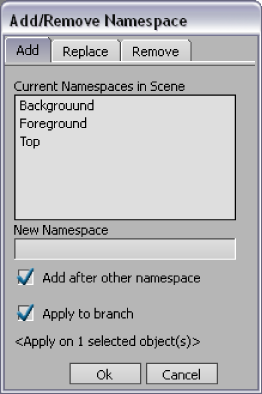
Add/Remove Namespace dialog box displaying namespaces in scene
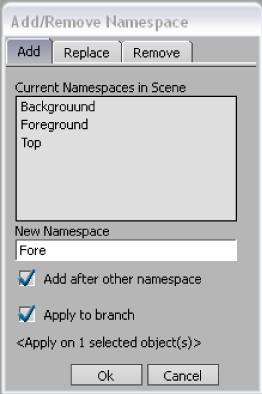
Add/Remove Namespace dialog box displaying namespaces to prepend to branch
The namespace is applied throughout the selected object’s hierarchy as shown in the following figure.
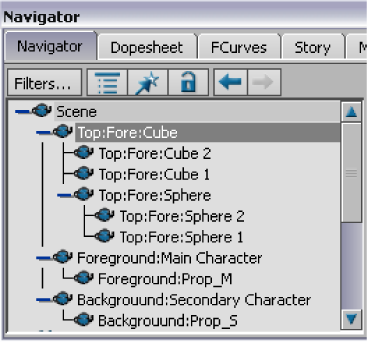
Two namespaces prepended to selected branch