A take is a level of animation in your scene. A take’s start and end determine when the Timeline indicator starts and stops.
In the Transport Controls, the Action timeline can display the current length of a take, or a zoomed section of the current take. The Start and End fields define the current take length, and the Zoom Start and End time codes define parameters for a zoomed section of a take on the Action timeline. You can also use the Takes settings to manage your takes.
| Option | Purpose |
|---|---|
| Duplicate | To create copies of takes as backups while you apply filtering or adjust keyframes. You can also use duplicate takes in the Motion Blend window to create animation cycles. |
| Delete | To remove a take and all its recorded information. |
| Empty | To remove a take’s data without deleting the take. |
| Move Down and Move Up | To move a take’s row up or down to organize your takes. |
The Takes settings show information about your takes, let you delete and rename them, as well as change their length and the order in which they are listed.
Select the Takes root folder in the Scene browser to display the Takes settings in the Navigator window.
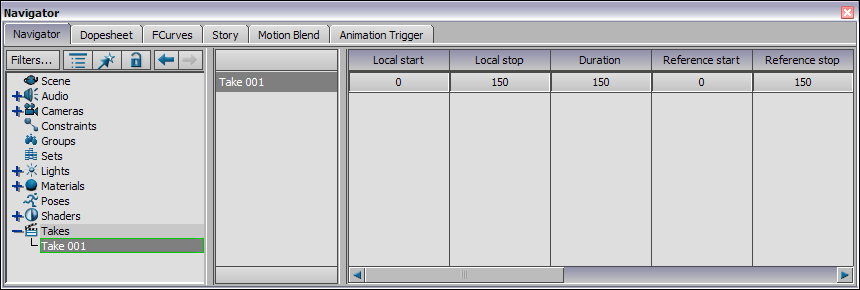
Takes settings
| Option | Description |
|---|---|
| Take list | All of the takes in your scene are listed in the Takes list. There is one row for each take in your scene. See Takes contextual menu. |
| Local start | Lets you change the start time of the take in local timecode. |
| Local stop | Lets you change the stop time of the take in local timecode. |
| Duration | Displays the duration of each take. |
| Reference start | Lets you change the start time of each take in reference timecode. |
| Reference stop | Lets you change the stop time of each take in reference timecode. |
| Comments | Lets you write and save comments such as director’s notes for each take. To insert a comment, click the cell and type your comment. |