After you created your facial animation, you need to plot the animation if you want to import it into other compatible 3D software.
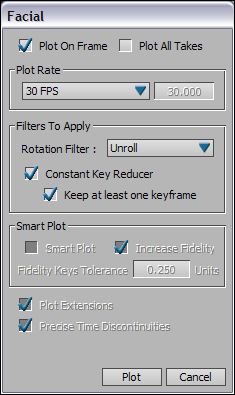
Facial plotting dialog box
| Option | Function |
|---|---|
| Plot on Frame | Activate Plot On Frame to resample the data based on the specified frame rate, and ensure that data is plotted on exact frames. Keyframes are set on each frame of the animation. This is the default setting. |
| Plot All Takes | Activate Plot All Takes to plot the data from all takes to a selected model. Plot all takes to your model if you intend to export the animation to other software. |