You can load video files via the menu bar, the Asset browser, or the Scene browser in the Navigator window.
MotionBuilder supports the following file formats as video assets:
To add a video file to a scene via the menu bar:
The Import Video dialog appears.
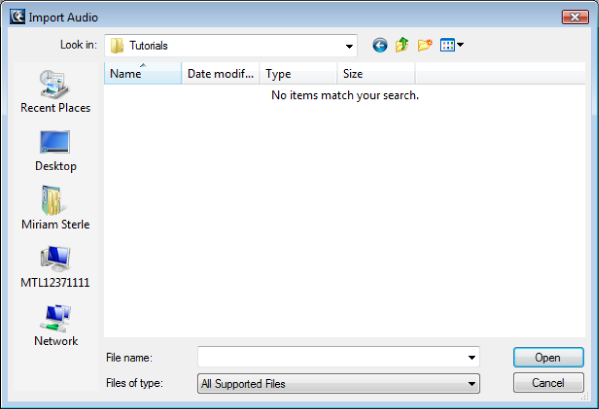
Import Video dialog
The video file is loaded in the scene. The Navigator window displays the video asset in the Scene browser and the video asset’s settings under the Video Settings tab.
To load a video file via the Asset browser, do one of the following:
The video asset is loaded in the scene. The Navigator window displays the video asset in the Scene browser and the video asset’s settings under the Video Settings tab.
To load a video file via the Scene browser in the Navigator window:
The video asset is loaded in the scene. The Navigator window displays the video asset in the Scene browser and the video asset’s settings under the Video Settings tab.