Displays an image of a biped character and all the effectors you can use to animate the HIK Control rig.
Once you create a Control rig for your character definition, the Figure representation biped displays cells for each IK and FK effector in the rig. These cells provide visual feedback on the pinning, reach, and pull defined for each effector, and also let you create and select auxiliary effectors and pivot effectors.
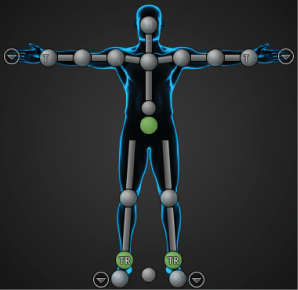
Each IK cell of the Figure representation updates to reflect the status of the corresponding effector. The following tables describe the various states of each cell.
Selection
| Cell | Effector state |
|
|
Selected |
|
|
Not selected |
|
|
Selected as part of the active keying group - Full Body or Body Part. (See Manipulation and keying mode buttons.) |
Pinning
See also Pinning.
Reach and Pull
Auxiliary and pivot effectors
| Cell | Effector state |
|
|
Main effector has auxiliary effectors. Click the + icon to view. |
|
|
Main effector has pivot effectors. Click the + icon to view. |
|
|
Auxiliary effector |
|
|
Pivot effector |
See also Auxiliary objects and Add auxiliary pivots and auxiliary effectors.
Arrow icons next to the Figure hands and feet  let you switch to zoomed in views where you can select individual effectors within the character's hands and feet.
let you switch to zoomed in views where you can select individual effectors within the character's hands and feet.
Cells in the Character Figure representation can also display the amount of reach between the Control rig’s IK and FK effectors, and each effector’s amount of pull.
Each cell’s left half indicates the amount of translation reach while each cell’s right half indicates the amount of rotation reach between the IK rig and the FK rig. For example, the Left Shoulder cell reaches fully towards the FK rig translation (no green) and its rotation reaches fully towards IK (full green). Pull is disabled because shoulder effectors do not have pull.

Reach and Pull feedback A. Rotation reaches fully towards IK rig.B. Translation reaches fully towards IK rig C. Translation and Rotation reach fully towards IK rig, Pull at 100%
Each cell’s left half indicates the amount of translation reach between the IK rig effector and the FK rig effector. For example, the Left Elbow cell reaches fully towards the IK rig translation (full green), rotation reaches fully towards FK (no green), and the pull is set to zero (no red).
In the Viewer window, a colored outline displays on effectors that have adjusted Reach settings. You can show, hide, or change the visual feedback on Control rigs, including the Reach outlines, using the Properties window.

Colored outlines display around objects with defined Reach values
Since Pull is applied over IK translation, if the effector does not reach towards the IK rig, then the Pull slider has no affect. For example, the Left Wrist cell reaches fully towards the IK rig translation and rotation (both full green) and pull is set to 100% (full red).