Certain windows and settings influence the keying mode [also called keying group] in the Key Controls window. These settings can be grouped by the degree of influence each has over the Key Controls window.
You can select additional properties on top of other static keying modes such as Full Body, Body Parts, TR, T, R, S, and TRS.
Static keying groups display the properties that they keyframe in light blue. Those properties receive a keyframe when you click the Key button or press the K keyboard shortcut, but they are not selected.
Selected properties display in dark blue. Selected properties are also keyframed when you click Key.
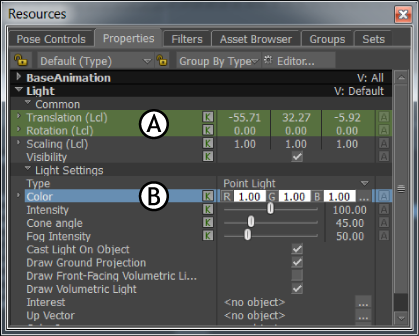
Contextual Keying Modes A. Light-blue properties receive keyframes. B. Color property is selected and can also receive keyframes
Keying modes in the Character Controls
When working with Control rigs, keyframing is relative to the selected keying mode in the Character Controls.
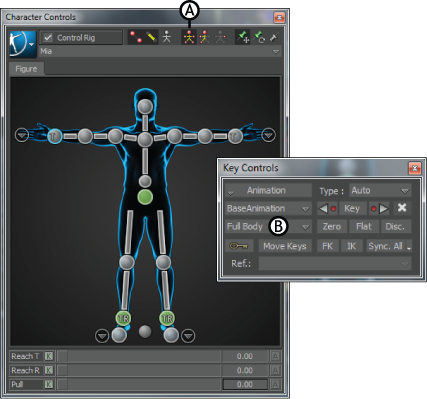
A. Full Body is the Keying group in the Character Controls window B. Full Body displays in the Key Controls window
Depending on the selection, setting a keyframe applies to either the full body (Full Body mode), the selected body part (Body Parts mode), or the selected effector (Selection mode).
In Full Body or Body Parts mode, keyframes are applied to the translation and rotation nodes included in the full body or selected body parts by default.
When working with the Camera Switcher, the Key Controls are contextual to the Camera Switcher, letting you keyframe only with the Camera Switcher. See Camera switcher.

Key Controls window A. Camera Switcher is active and receives keyframes.
Motion Blend, Animation Trigger, and Optical Settings
When using the Motion Blend, Animation Trigger, or Optical settings, the name of the window or settings appears in the Keying Group menu and all the options in the Key Controls are unavailable.
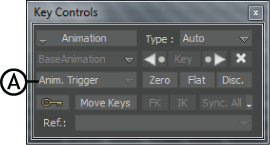
Key Controls window A. The words “Anim. Trigger” appear in the Keying Mode menu when the Animation Trigger window is open.
When the TimeWarp pane is active in the FCurves window, TimeWarp is the active Keying group, and the keying options are contextual to the selected object’s TimeWarp curve.
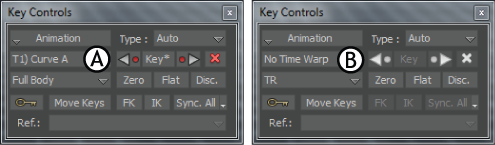
Key Controls window A. TimeWarp curve name. B. TimeWarp is active, but there is no TimeWarp curve.
If the TimeWarp pane is active but there is no TimeWarp curve, No Time Warp displays in the Key Controls window, and the Keyframe buttons are not available.
For more information, see TimeWarp pane.