These settings lets you use and set up the 2D Magnifier. The 2D Magnifier lets you perform a 2D enlargement of the scene using the current camera without changing any camera settings.
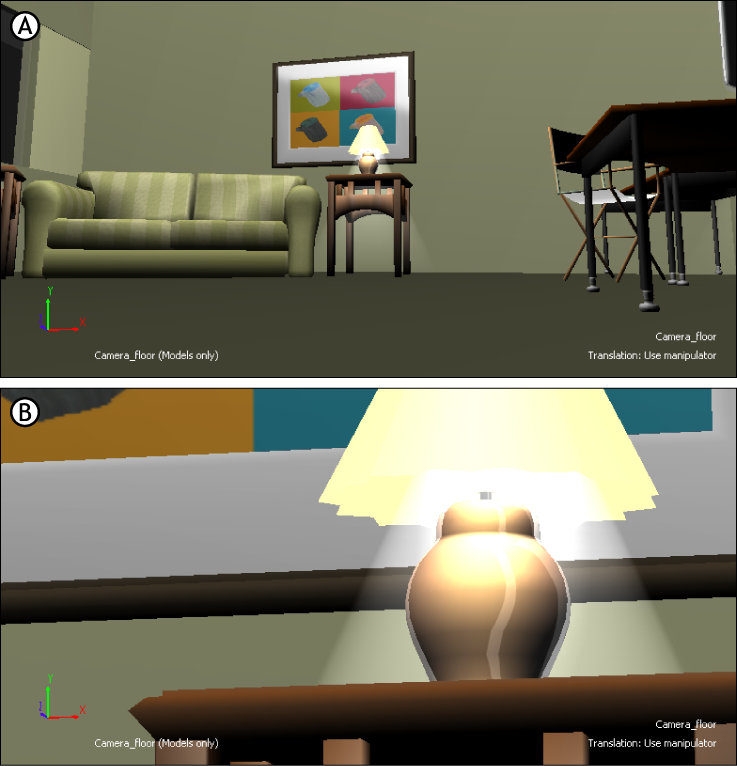
A. Original scene seen through Camera_floor B. Camera_Floor view enlarged with the 2D Magnifier.
| Use 2D Magnifier | The Use 2D Magnifier option lets you perform a 2D enlargement of the scene using the current camera without changing any camera settings. Use this option when you want to enlarge the scene to view small details but do not want to alter the camera’s primary position. The Use 2D Magnifier setting lets you edit from the same angle as the current camera, but without using a perspective zoom. You cannot orbit the camera when the 2D magnifier is activated. When the 2D Magnifier is activated, you can only move the camera laterally (left, right, up, or down) and enlarge or shrink the prescribed 2D magnifier view, which is designated by a yellow dotted line. |
| Reset 2D Magnifier | Click Reset 2D Magnifier to center and deselect the selected camera view. |
| 2D Zoom | Use the 2D Zoom slider to increase or decrease the enlargement of the 2D Magnifier. You can also enlarge or shrink the 2D Magnifier viewing area by Ctrl-clicking. |
| 2D Move X | Use the 2D Move X slider to move the 2D Magnifier view left or right. You can also move the 2D Magnifier viewing area horizontally by Shift-right-clicking. |
| 2D Move Y | Use the 2D Move Y slider to move the 2D Magnifier view up or down. You can also move the 2D Magnifier viewing area vertically by Shift-right-clicking. |