To export motion files, select the root of the skeleton or the collection of sensors containing the data that you want to export, then select File > Motion File Export. The Export Files dialog box appears, letting you choose a file format and enter a file name for exporting.

Export Files dialog box
Export options depend on the file format you are exporting. Warning dialog boxes appear and the export is aborted if you do not select the proper node for the file format selected.
For example, you must select the root to export hierarchical formats (Biovision .bvh, Motion Analysis .htr, Acclaim .asf and .amc). The root node is where the translation occurs since translation is only saved for the root node.
When specifying a file name, the file name is added as a prefix to the name of the take being exported. To name each file with the same name as the take, delete the asterisk and type only the file format. For example, to export all takes with their take name and the .bvh extension, type “.bvh”.
If you select a motion file or skeleton file format, the Export Options dialog box displays when you click Save.
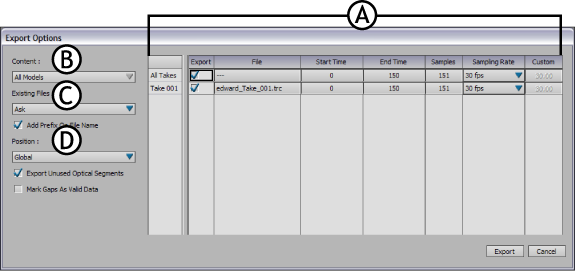
Export Options dialog box with two takes A. Export Table B. Content area C. Existing Files area D. Additional Export Options
The Export Options dialog box is split into the following areas:
If you export a 3ds Max scene (.3ds), or a DXF Scene (.dxf), custom dialog boxes display. The Export Options dialog box does not display when exporting scenes. See Exporting options for scenes.