Each Shot clip (B) you create has a shot (C), which is represented by a slider that resembles a colored tab that sits above the Action timeline.
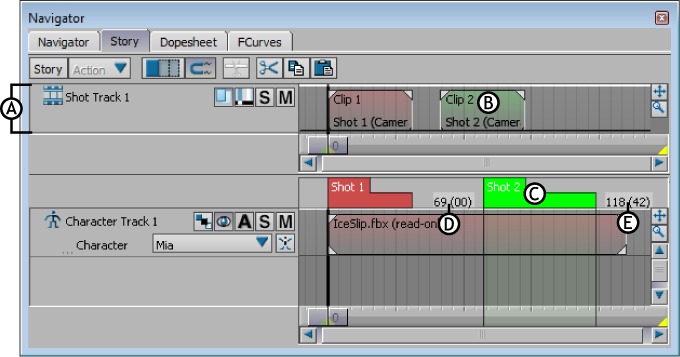
Story window A. Shot track B. Shot clip C. Shot D. In field E. Out field
This section describes the settings that display when a shot is selected. When you double-click a shot, its settings appear in the Asset Settings window. In the Story layout (Ctrl-Shift-5), the Asset Settings window displays to the right of the Story window.
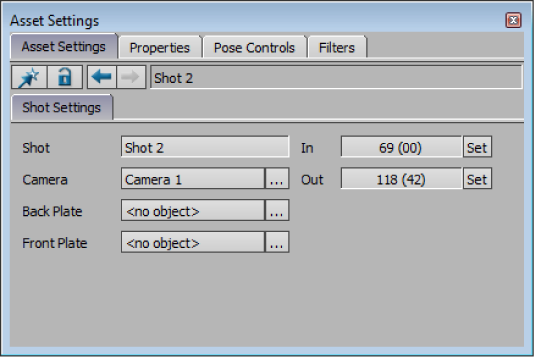
Shot settings display in Asset Settings window
The Shot field lets you rename a shot. The shot’s name also displays on the shot slider and at the bottom of the corresponding shot clip.
The Camera menu indicates which custom camera is associated with the shot and lets you select a different custom camera for each shot. Click the Camera button [...] next to the menu to select from a list of custom cameras in the scene.
Click the Remove or Remove All button at the bottom of the menu to remove the camera from the list.
The Camera menu also appears at the top of the Story window when you select a shot clip in the Edit Track list. The corresponding shot clip also displays the name of the selected custom camera.
The Back Plate menu lets you select a back plate image for each shot. Click the Back Plate button [...] next to the menu to select from a list of media in the scene.
The back plate is attached to the shot clip, not the camera, so you can assign different back plates to multiple shot clips even when the clips use the same camera.
The Back Plate menu also appears at the top of the Story window when you select a shot clip.
You can choose to show or hide the Back plate images without detaching them from the shots. See Shot track controls.
The Front Plate menu lets you select a front plate image for each shot. Click the Front Plate button [...] next to the menu to select from a list of media in the scene.
The front plate is attached to the shot clip, not the camera, so you can assign different front plates to multiple shot clips even when the clips use the same camera.
The Front Plate menu also appears at the top of the Story window when you select a shot clip.
You can choose to show or hide the Front plate images without detaching them from the shots. See Shot track controls
The In field lets you change a shot’s In point. The Out point field lets you change the Out point of a shot.
A shot’s In and Out points can be different than its shot clip’s In and Out points when the Time Discontinuity option is active. See Time Discontinuity.