Character Extensions can be created to associate any type of object with your character, whether it is an extra limb, a weapon your character carries, a camera, or a spot light that follows your character around. Any type of object or property that you want to control and key along with your character can be added as a Character Extension.
Character Extensions are particularly useful with character models that have atypical features (such as the character with wings and a tail in the following figure) because they let you easily include the added features with your character’s Full Body keying group.
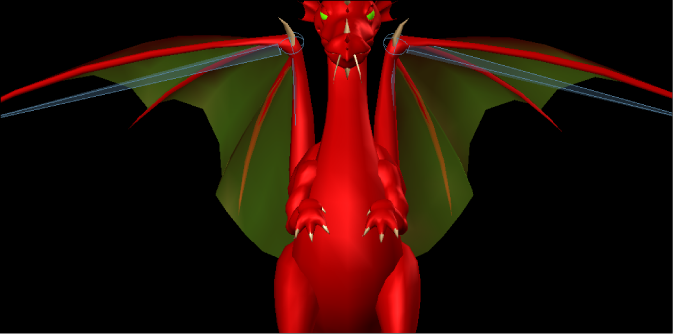
A dragon character with wing and tail Character Extensions.
Using Character Extensions in poses
When you create a pose with a character that has Character Extensions, the Character Extensions are included in the pose. You can also paste poses based on objects in the Character Extension.
If you plan to create poses involving Character Extensions, make sure to define a Reference Object in the Character Extension properties before you begin to create poses. See Character Extension properties for more information on the Reference Object.
With the proper setup, you can also mirror-paste poses on Character Extensions just as you can on a character’s regular body parts. For example, if your character has symmetrical left and right wings, you can mirror poses from the left wing onto the right wing, and so on.
Mirroring Character Extensions
Just like the right arm is the mirror of the left arm in a character’s structure, you can set up right and left mirror pairs for Character Extensions. You can also mirror poses on a single Character Extension, such as a tail, the same way you can mirror poses on a character’s spine.
The Mirror Partner property for Character Extensions lets you create left and right mirror pairs. For example, to set up a pair of symmetrical wings for your character, and to be able to mirror poses between them, you would select the right wing Character Extension as the Mirror Partner of the left wing Character Extension.
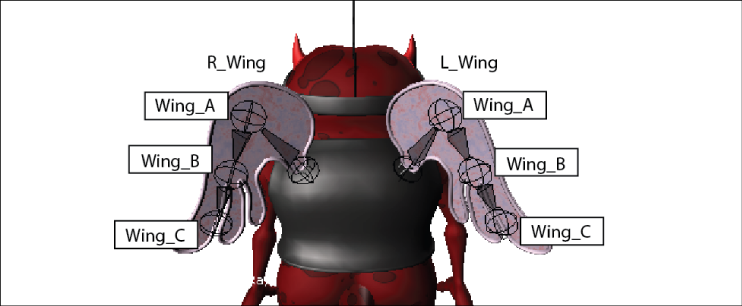
A character with two wings set up for symmetrical mirroring.
When you select the Extension Label for one Character Extension in the Mirror Partner menu, MotionBuilder determines whether the set up of the selected Extension matches the current Extension exactly. In order for two Extensions to function as a perfect mirror pair, both Extensions must be composed of objects with identical Label names and property references. If the setup for the Extension you choose in the Mirror Partner menu is not an exact match for the current Extension, a dialog box appears that reports the unmatched objects and properties.
If you want the two Character Extensions that you have paired to be asymmetrical, you do not need to correct the mismatched objects and properties.
When you paste poses between two mirrored Character Extensions, only translation, rotation, and scaling values are calculated for mirroring. If you have added custom property sliders to two Character Extensions and you want to mirror that data, the custom properties on each Extension must have the same names, and the slider values will be copied directly.
See also Mirror Partner for more information.
Once you have created Character Extensions, you can use the Properties window to define exactly what is keyed when you set keyframes on the Character Extension. By default, the translation and rotation properties for objects in the Character Extension are keyframed.
Activate the Add To Full Body option in the Properties window if you want the Character Extension to be keyed whenever you set a Full Body keyframe on your character.
If your Character Extension is composed of markers, cameras, lights, limbs, Skeleton roots, Skeleton nodes, or nulls, the same visual feedback elements that you can activate for Control rigs are also available for your Character Extension. For example, the HighLight Active Body Part and Outline Currently Keyed visual feedback elements also work with your Character Extension if it is composed of these types of objects. See Visual feedback on Control rigs for more information on the types of visual feedback available.
Copying animation between two Character Extensions
If you have two characters with equivalent Character Extensions, you can copy keyframe animation from Extension to Extension. To create an equivalent set up on the source and target Character Extensions, both Extensions need to have the same Extension Label, and the corresponding objects within the Extensions need to have the same Labels.
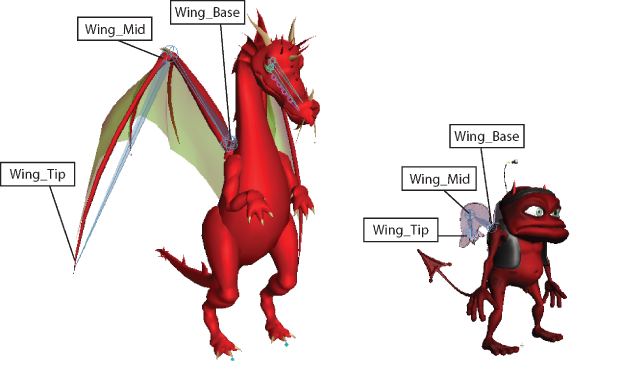
Two Character Extensions set up for copying animation.
See Copying Character Extension animation for more information.