The Reach and Pull area lets you set the amount of reach between the IK and FK Control rig systems, or between your character and its motion source.
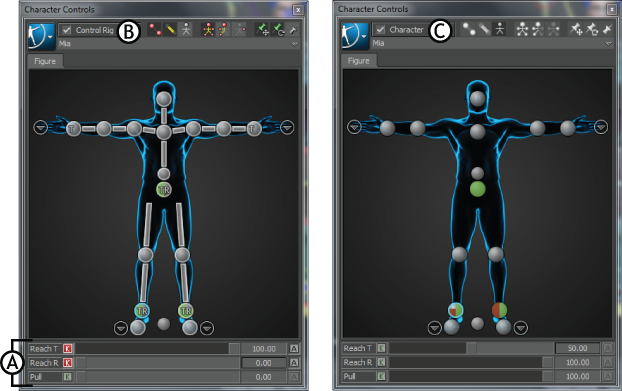
A. Reach and Pull area B. Control rig as motion source C. Character as motion source
The Reach and Pull area is contextual to whatever type of source your character uses. If your character has an Actor or character as its source, the Reach area lets you define the reach between the current character and its source (Actor or character).
This section is split into the following topics:
Each slider in the Reach area lets you set each reach or pull value for animation or inclusion in a Relations constraint. Each slider also lets you set keyframes for each reach or pull value.
The Animate (A) button lets you set keyframes, use Reach values in constraints, and remove animation from a Reach property. To use a Reach value in a Relations constraint, click the Animate (A) button.
To set a keyframe on a Reach value, click the Keyframe (K) button.
To remove animation from a Reach property, click the Animate (A) button and click Ok in the Clear Animation dialog box that appears.
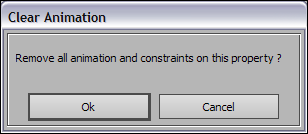
Clear animation dialog box
The Reach T and Reach R sliders in the Reach area solve differences between the FK and IK rigs on a character.
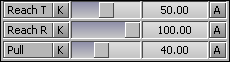
Character Controls Reach area
When you set keyframes using the Control rig, both the IK rig and FK rig are synchronized: the IK and FK rigs appear on top of each other in the Viewer window.
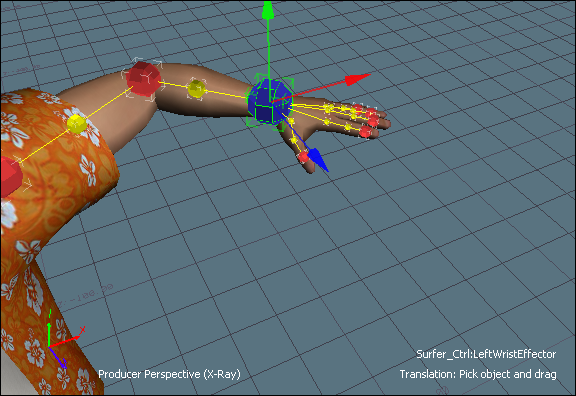
The IK rig and FK rig are synchronized at keyframes.
However, when you play your animation, the interpolation of the IK rig and the interpolation of the FK rig may not match, because each rig solves differently. Between keyframes, the IK rig and FK rig may not occupy the same space.
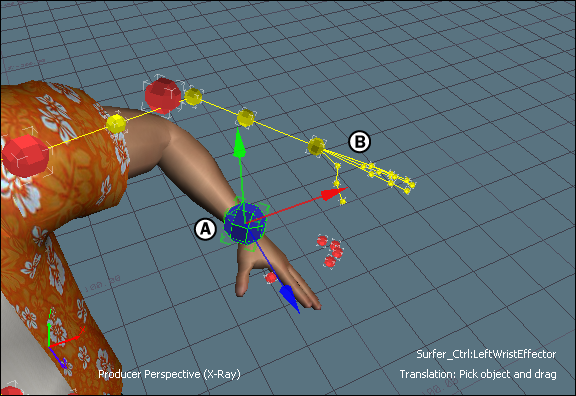
Between keyframes, the IK rig (A) and the FK rig (B) do not match since each rig uses a different method of solving.
The Reach T and Reach R sliders in the Character Controls let you adjust the amount of influence each system (IK or FK) has on a body part when the two systems get out of sync. This gives you complete control of what happens between keyframes.
To adjust the influence each system has, select an effector in the Character Figure representation, then adjust the percentage of translation and rotation reach between the IK and FK rigs using the Reach T and Reach R sliders.
Use the following guidelines when adjusting reach:
For example, in the picture below, a value of 30% is assigned to the Reach T (Translation reach). When the character’s wrist effector is translated, the model follows the FK rig more closely (A to B=70%, B to C= 30%).
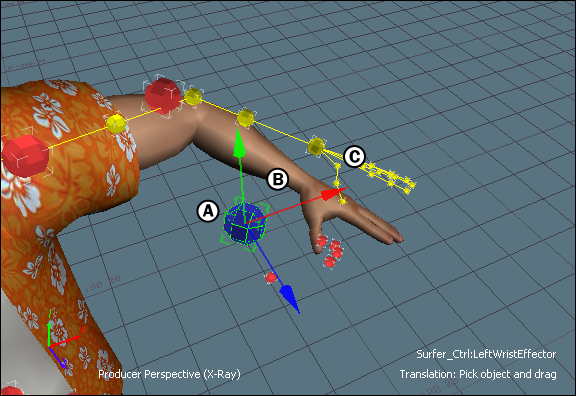
A. Blue IK wrist effector is selected. B. Character’s arm reaches towards the FK rig since the wrist effector’s IK translation reach is set to 30%. C. Yellow FK rig
If the Reach T value was set to 50%, the skeleton appears between the FK and IK rigs. The solution of the IK rig and the FK rig is blended together equally to influence the body part.
The Pull slider lets you determine how much pull each effector has on other parts of the body.
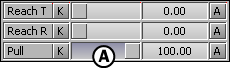
A. Pull slider
To control the amount of pull, select an effector in the Character Figure representation and drag its pull slider, or type a value in the numerical field.
Use the following guidelines when changing an effector’s pull:
The effect of each effector’s pull value is contingent on the IK Reach T value. For example, if Pull is set to 100%, but Reach T is set to 0%, the Pull value has no effect because Reach is set to the FK rig.
Pull is also based on a virtual hierarchy of your model’s skeleton which means that if you re-parent your IK rig, Pull is still based on the original hierarchy. For example, the hips have priority and a stronger effect over chest nodes. The chest has priority over the arms and legs.
When the input source is an Actor or Character, the Reach area lets you define the translation and rotation reach between the current character and the Actor or character source.
Reach values can be set per effector for the following body parts:
To adjust the reach of a body part, select the effector and adjust the Reach T slider in the Character Controls window, or the Reach sliders in the Character settings.