The Actor properties display when you select an Actor in the Scene browser, or when you have an Actor selected in the Actor Controls window and select Edit Properties from the Edit menu.
The Active, Snap, Lock, and MarkerSet properties are all defined using the Actor Settings. See Actor settings for more information on these settings. The other Actor properties include the Actor Settings and Body Part Pivots groups of properties.
The Actor Settings group of properties let you change the way the Marker set, Actor body, skeleton, and pivot points display in the Viewer window.
The Body Color properties let you modify the RGB color values that define the color of the Actor in the Viewer window. By default, the Actor displays in grey.
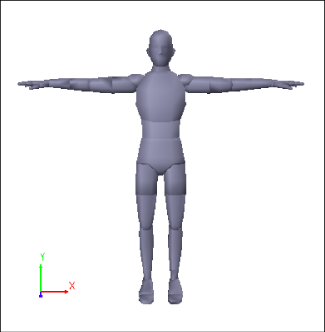
Default Actor color
The Skeleton Color properties let you modify the RGB color values that define the color of the Actor skeleton in the Viewer window. By default, the Actor displays in grey. You can hide the Actor’s skeleton using the Show menu in the Actor Controls.
The Pivot Color properties let you modify the RGB color values that define the color of the Actor pivots in the Viewer window. By default, the Actor pivots display in orange. You can hide the Actor’s pivot points using the Show menu in the Actor Controls. To work with the Actor’s pivots, use the Body Part Pivots properties.
The Body Part Pivots properties define the position for each pivot point associated with the Actor.
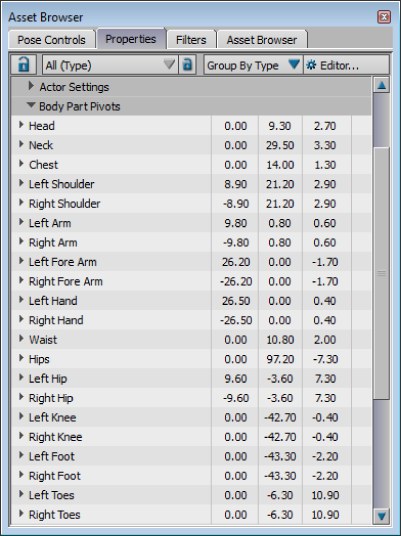
Body Part Pivots properties