In the Trax Editor, geometry cache nodes are represented by geometrycache clips. With these cache clips, you can clearly view the relationships between your geometry caches and edit your cached deformations in a nonlinear manner. This allows you to visually manage and manipulate all your objects’ geometry caches at the same time.
All the selected object’s geometry cache nodes are loaded into the Trax Editor as cache clips. Each clip is placed on its own track, and all your object’s cache clips are grouped under your object’s Shape node.
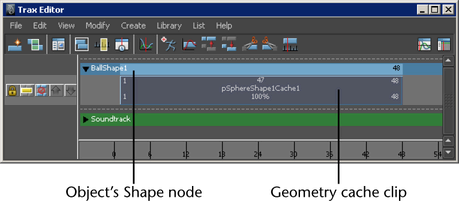
To select your geometry cache clip’s object from Trax
 -click the cache clip and choose Select Geometry from the context-sensitive menu that appears.
-click the cache clip and choose Select Geometry from the context-sensitive menu that appears.
 Except where otherwise noted, this work is licensed under a Creative Commons Attribution-NonCommercial-ShareAlike 3.0 Unported License
Except where otherwise noted, this work is licensed under a Creative Commons Attribution-NonCommercial-ShareAlike 3.0 Unported License