The Universal Manipulator combines the functions of the Move Tool, Rotate Tool, and Scale Tool. You can also use it to enter precise values to scale and rotate your object directly in the scene view.
To show the Universal Manipulator, do one of the following before or after selecting an object:
 the Universal Manipulator icon
the Universal Manipulator icon  from the General shelf.
from the General shelf.
 +t.
+t.
The Universal Manipulator interface appears around the object.
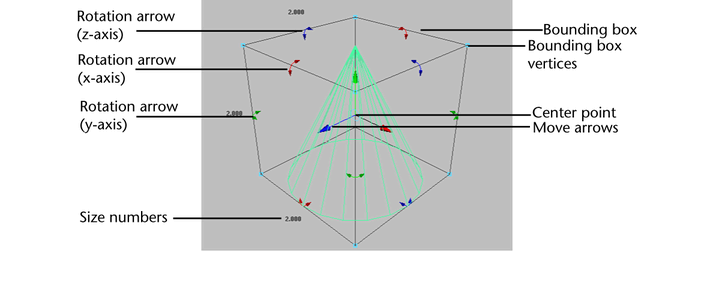
The rotation arrows are color-coded based on what axis they are rotating around (red for the x-axis, green for the y-axis, and blue for the z-axis). A selected arrow is yellow.
To move your object along an axis
A number appears in light blue showing the distance from the starting point of the move.
To move your object precisely along an axis
Vector lines in red, yellow, and blue and numbers in light blue appear, showing the distance from the starting point of the move.
To rotate your object precisely
To scale your object proportionately
 +drag a bounding box vertex.
+drag a bounding box vertex.
Numbers appears showing the size of each dimension of the object.
This scales your object from the opposite corner of the bounding box. To scale from the center of the bounding box,  +
+  + drag.
+ drag.
To scale one dimension of your object
Numbers appears showing the size of each dimension of the object.
This scales your object from the opposite corner of the bounding box. To scale one dimension of your object from the center
of the bounding box,  + drag.
+ drag.
To scale your object precisely
To scale one dimension of your object precisely
 Except where otherwise noted, this work is licensed under a Creative Commons Attribution-NonCommercial-ShareAlike 3.0 Unported License
Except where otherwise noted, this work is licensed under a Creative Commons Attribution-NonCommercial-ShareAlike 3.0 Unported License