A Hinge constraint constrains rigid bodies along a specified axis by a hinge. You can use a Hinge constraint to create effects such as a door on a hinge, a link connecting train cars, or a pendulum of a clock. You can create a hinge constraint between:
The Hinge constraint is able to react to forces. Its axis rotates when torque is applied, which gives it a realistic look when your hinge is flying through the air or bouncing against other rigid bodies.
 to display the options window.
to display the options window.
If you turn on Interpenetrate, playback of rigid body animation is faster.
If you don’t turn on Set Initial Position when you constrain a single rigid body to a position, the Hinge constraint is created at the rigid body’s center of mass.
If you don’t turn on Set Initial Position when you constrain a pair of rigid bodies, the constraint is created at the midpoint between their centers of mass.
Though a passive rigid body has a center of mass that Maya uses for default positioning of Hinge constraints, Maya doesn’t use the center of mass in dynamic calculations of passive rigid bodies.
By default, the hinge constraint lies parallel to the world space Z-axis.
To alter the constraint after creation, see Edit constraints.
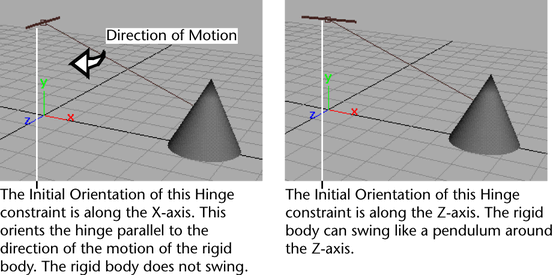
 Except where otherwise noted, this work is licensed under a Creative Commons Attribution-NonCommercial-ShareAlike 3.0 Unported License
Except where otherwise noted, this work is licensed under a Creative Commons Attribution-NonCommercial-ShareAlike 3.0 Unported License