To automatically smooth the skin weights of your bound character
- Do one of the following:
- Select the bound surface for which you want to smooth skin weights.
- Select the specific vertices on your bound surface for which you want to smooth weights.
- Select Skin > Edit Smooth Skin > Smooth Skin Weights >
 .
.
- Adjust the value for Smooth Skin Weights. See Weight Change Percentage.
Note
You need to set a value greater than 0.0 when smoothing all the vertices on a bound surface.
- (Optional) Turn on and then click to highlight in the scene view the vertices that will be smoothed by the operation. The vertices highlight yellow.
Tip
If many vertices highlight yellow on your character (for example, in the above image), then your value is too low and should be increased.
- Click .
Tip
You can also fix areas with undesirable deformation using the Weight hammer tool. See Fix smooth weights.
 Except where otherwise noted, this work is licensed under a Creative Commons Attribution-NonCommercial-ShareAlike 3.0 Unported License
Except where otherwise noted, this work is licensed under a Creative Commons Attribution-NonCommercial-ShareAlike 3.0 Unported License
 .
. 
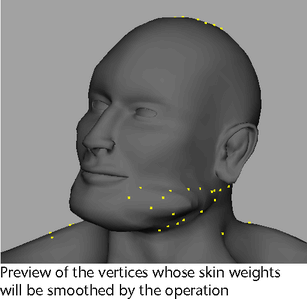

 Except where otherwise noted, this work is licensed under a Creative Commons Attribution-NonCommercial-ShareAlike 3.0 Unported License
Except where otherwise noted, this work is licensed under a Creative Commons Attribution-NonCommercial-ShareAlike 3.0 Unported License