For a description of the utility, see Single Switch.
Switches single float attributes, like a or .
To use the utility
- Create a material and assign it to all the objects in the scene.
- Map a texture to the material’s attribute. Adjust the texture’s attributes and 3D placement if necessary.
Tip
If is on in the section of the texture’s , the rendered result is much smoother. is on by default.
- In the ’s , place the cursor over the attribute, then right-click from the pop-up menu.
- Select the utility from in the window.
The ’s appears.
- Open the (Window > Outliner) and middle-select one of the objects for which you want object-specific bump mapping. Drag it to the column of the .
- Click the name displayed in the column then click the Map Item button (or right-click over the column and select from the pop-up menu).
The window appears.
- Select another texture. The column now displays the new texture. Adjust the texture’s attributes to get the look you want. Notice in that only one of the object’s bump map changes as you adjust the attributes.
- Now change the Default attribute in the ’s . The bump maps on the other objects in the scene adjust according to the value you enter.
The following shows how the connections display in :
 Except where otherwise noted, this work is licensed under a Creative Commons Attribution-NonCommercial-ShareAlike 3.0 Unported License
Except where otherwise noted, this work is licensed under a Creative Commons Attribution-NonCommercial-ShareAlike 3.0 Unported License


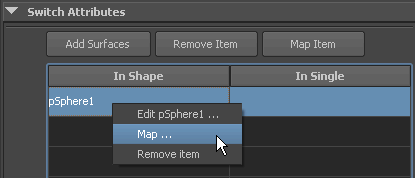

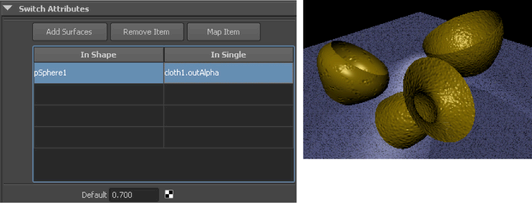
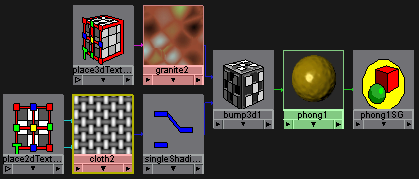
 Except where otherwise noted, this work is licensed under a Creative Commons Attribution-NonCommercial-ShareAlike 3.0 Unported License
Except where otherwise noted, this work is licensed under a Creative Commons Attribution-NonCommercial-ShareAlike 3.0 Unported License