Select to export your render layers, passes and cameras to Composite, or another compositing and pre-processing software such as Flame. This option exports your elements using the same filename and settings as your previous export. If you have not performed an export previously, the default filename is scenename.precomp, and all render layers, passes and cameras in your scene are exported.

Select this option to open the Export Pre-Compositing editor. Using this window, you can:
The Export Pre-compositing editor is divided into three tabs: Cameras, Render Layers, and Render Passes. Select the appropriate tab depending on the elements that you want to export.
Use the  icon to expand the render layer, render camera, or render pass hierarchy.
icon to expand the render layer, render camera, or render pass hierarchy.
A  icon indicates that all elements are being exported. A
icon indicates that all elements are being exported. A  icon indicates that only partial elements are being exported.
icon indicates that only partial elements are being exported.
In the following example, only the diffuse and incandescence passes are exported. Therefore, the  icon beside Bob (render layer) indicates that only partial elements are being exported.
icon beside Bob (render layer) indicates that only partial elements are being exported.
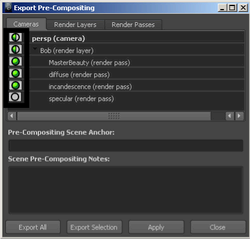
Click the Export All or Export Selection button to export your render layers, passes and cameras to Composite. The Export PRECOMP file window opens that allows you to enter a filename for your exported file.
Use the Pre-Compositing Scene Anchor to connect the Maya scene to a Composite master composition (scene composition). All elements in your scene are associated with a scene anchor. Unlike the scene name, which can change, for example, from version one to version two, the scene anchor does not change. All elements that belong to the same composite, for example, cameras, render passes, render layers, and so forth, should have the same scene anchor.
After selecting Export All or Export Selection from the Export Pre-Compositing window, Composite tries to find the scene composition with the specified anchor name. If such a composite does not exist, a new one is built. If the composite exists, then it is updated (depending on the import options in Composite; there are different update/creation/recreate modes).
You cannot perform an export without having a proper scene anchor defined. If you click the Export All or Export Selection buttons without entering a name in the Pre-Compositing Scene Anchor field, you are prompted to either define one, or use the scene name as the anchor. You should avoid using the scene name as your scene anchor since it breaks the unique connection between your Maya scene and your scene composition in your Composite project. An exception to this rule is if you only plan to export once and do not intend to update your composition in the future. For example, if you only want to create a pre-compositing template in Composite, then the scene anchor file is not required, since the scene anchor is only used to update an existing scene composition.
 Except where otherwise noted, this work is licensed under a Creative Commons Attribution-NonCommercial-ShareAlike 3.0 Unported License
Except where otherwise noted, this work is licensed under a Creative Commons Attribution-NonCommercial-ShareAlike 3.0 Unported License