To paint in 2D, you use the Paint Effects canvas. The Paint Effects canvas is just a plane that is ortho-normal to the camera. When you paint a stroke on the canvas, Paint Effects applies the paint and discards the underlying stroke and attached brush, which means you cannot edit them.
To display the Paint Effects canvas
You can open the Paint Effects panel as a separate window by selecting Paint Effects panel.
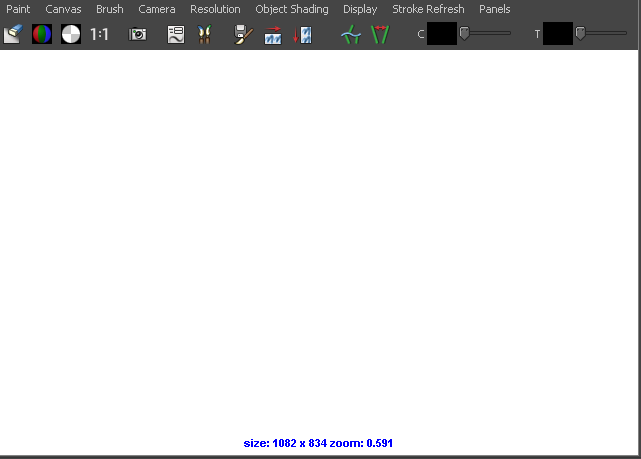
For information on saving a snapshot of the canvas, saving the depth as grayscale, changing the lighting, or displaying the RGB, alpha, and luminance planes, see Painting in the Paint Effects Panel. These features are common to both canvas and scene views of the Paint Effects panel.
 Except where otherwise noted, this work is licensed under a Creative Commons Attribution-NonCommercial-ShareAlike 3.0 Unported License
Except where otherwise noted, this work is licensed under a Creative Commons Attribution-NonCommercial-ShareAlike 3.0 Unported License