In the Graph Editor, select to manipulate groups of keys (proportionally or in relation to a selected key) using the .
NoteThe ’s are only available when the is active.
Select >  to open the :
to open the :
-
-
Select from the following:
- disables the tool’s ability to sweep throughout a curve’s keys (see Move Over, below).
- (default) lets the tool sweep through an active curve along the curve’s keys. This expedites the fine-tuning of animation
curves.
-
-
Set one of the following options:
- moves all keys the same amount in the direction you
 -drag.
-drag.
- moves all keys based on the distance they are from the mouse down location. The amount a key moves decreases linearly as
its distance from the mouse down location increases.
- moves all keys based on the distance-squared they are from the mouse down location. The amount a key moves decreases exponentially
as its distance from the mouse down location increases.
 Except where otherwise noted, this work is licensed under a Creative Commons Attribution-NonCommercial-ShareAlike 3.0 Unported License
Except where otherwise noted, this work is licensed under a Creative Commons Attribution-NonCommercial-ShareAlike 3.0 Unported License
 to open the Move Key Settings:
to open the Move Key Settings:
 -drag.
-drag.
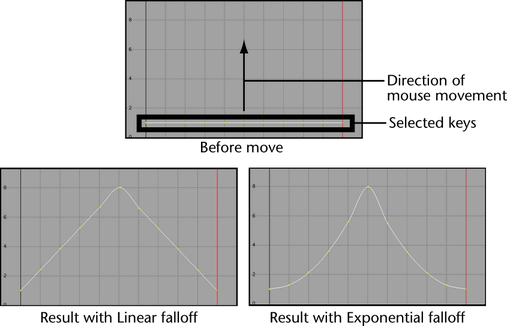
 Except where otherwise noted, this work is licensed under a Creative Commons Attribution-NonCommercial-ShareAlike 3.0 Unported License
Except where otherwise noted, this work is licensed under a Creative Commons Attribution-NonCommercial-ShareAlike 3.0 Unported License