The Dope Sheet Manipulator lets you copy, cut, paste, scale, move, or mute a range of time and keys.
 +c), Cut (default:
+c), Cut (default:  +x) and Paste (default:
+x) and Paste (default:  +v) hotkeys with the Dope Sheet Manipulator, the hotkeys do not use the settings in their respective Dope Sheet menu option windows. Instead, they always shift your animation to accommodate the removal or insertion of time and keys.
+v) hotkeys with the Dope Sheet Manipulator, the hotkeys do not use the settings in their respective Dope Sheet menu option windows. Instead, they always shift your animation to accommodate the removal or insertion of time and keys.
To use the Dope Sheet Manipulator
The Dope Sheet appears.
The selected objects and their keyframes appear in the Dope Sheet.
 ).
).
The Dope Sheet Manipulator appears around the region you selected with the Select Keyframe Tool.
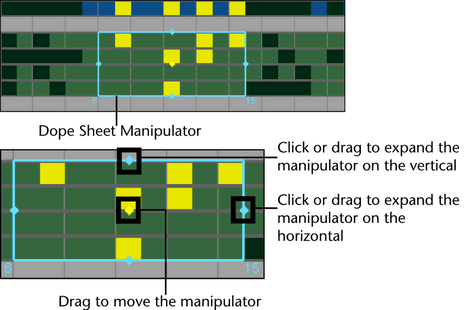
Press  +c to copy the region of time and keys defined by the manipulator.
+c to copy the region of time and keys defined by the manipulator.

Drag the manipulator to the location in time where you want to paste the copied time and keys.
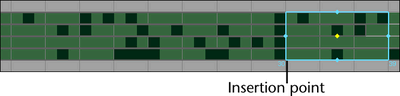
The copied time and keys are pasted or inserted at the start of the manipulator.
If time and keys are present at the insertion point, they are moved forward in time to accommodate the insertion of the copied range of time and keys.

The manipulator defines the region of time and keys that you want to cut.

Press  +x to cut or delete the region of time and keys defined by the manipulator.
+x to cut or delete the region of time and keys defined by the manipulator.

Drag the manipulator to the location in time where you want to paste the cut time and keys.
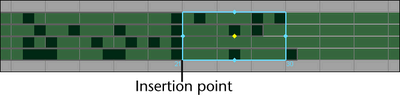
The cut time and keys are pasted or inserted at the start of the manipulator.
If time and keys are present at the insertion point, they are moved forward in time to accommodate the insertion of the cut range of time and keys.
 -drag the middle of the Dope Sheet Manipulator to move the region of time and keys within the bounds of the manipulator.
-drag the middle of the Dope Sheet Manipulator to move the region of time and keys within the bounds of the manipulator.
If time and keys are present at the location to which you dragged the range of time and keys, they are moved forward in time to accommodate the insertion of the moved range of time and keys and the moved range of time and keys is placed or inserted at the start of the manipulator.

 -drag the left or right hand edge of the Dope Sheet Manipulator to scale the region of time and keys within the bounds of the manipulator.
-drag the left or right hand edge of the Dope Sheet Manipulator to scale the region of time and keys within the bounds of the manipulator.
The time and keys outside of the manipulator move to accommodate the expansion or compression of the scaled region of time and keys.
In the Dope Sheet menu bar, select Keys > Mute Key to mute the selected region of keys and time or select Keys > Unmute Key to unmute the selected region of keys and time.
 Except where otherwise noted, this work is licensed under a Creative Commons Attribution-NonCommercial-ShareAlike 3.0 Unported License
Except where otherwise noted, this work is licensed under a Creative Commons Attribution-NonCommercial-ShareAlike 3.0 Unported License