You can add surface and interactions and collisions to Paint Effects strokes by setting Surface Snap, Surface Collide, and Surface Attract attributes.
To add surface interaction and collisions to Paint Effects strokes
 -select the Paint Effects stroke and collision geometry.
-select the Paint Effects stroke and collision geometry.
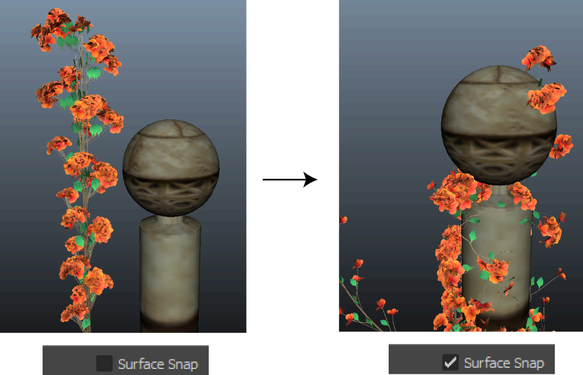
The start position of each tube now snaps to the closest points on the surface of the collision geometry. If some strokes interpenetrate the geometry, turn on Surface Collide.
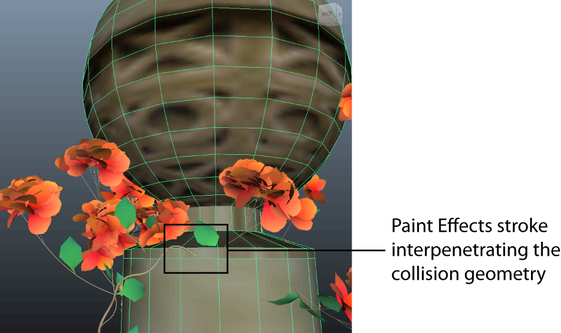
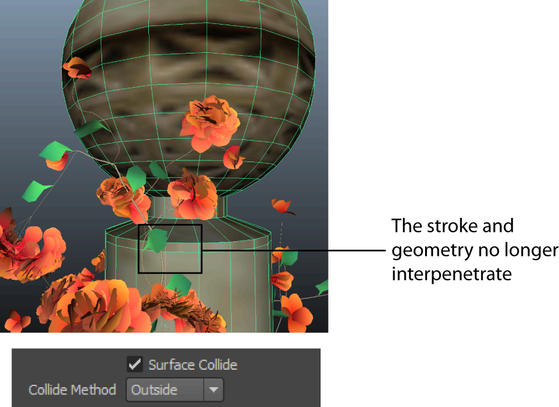
You can use Surface Attract to generate a force that pulls tube end points back toward the geometry surface.
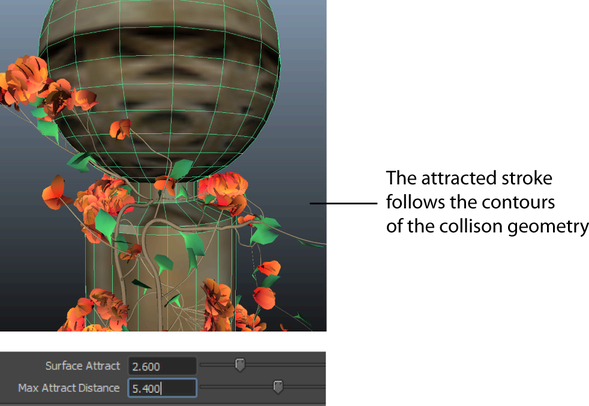
 Except where otherwise noted, this work is licensed under a Creative Commons Attribution-NonCommercial-ShareAlike 3.0 Unported License
Except where otherwise noted, this work is licensed under a Creative Commons Attribution-NonCommercial-ShareAlike 3.0 Unported License