When an object is live, other objects and tools automatically snap to its surface.
 -click the object, and then select Make Live from the pop-up menu.
-click the object, and then select Make Live from the pop-up menu.

The selected object becomes a live surface and its name displays beside the Make Live icon  in the Status Line. A live surface's wireframe color is dark green, but it only displays when Wireframe or Wireframe on Shaded mode is enabled.
in the Status Line. A live surface's wireframe color is dark green, but it only displays when Wireframe or Wireframe on Shaded mode is enabled.
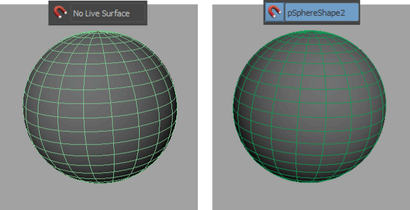
 -click the Make Live icon
-click the Make Live icon  and select a previous live surface from the pop-up menu.
and select a previous live surface from the pop-up menu.
 Except where otherwise noted, this work is licensed under a Creative Commons Attribution-NonCommercial-ShareAlike 3.0 Unported License
Except where otherwise noted, this work is licensed under a Creative Commons Attribution-NonCommercial-ShareAlike 3.0 Unported License