You can design your own preset where you set up the interface to include the options and settings specific to your needs. You can then share this preset with others.
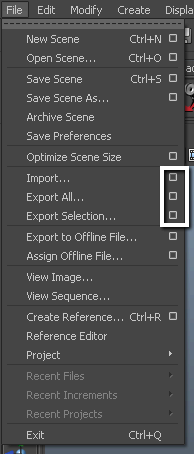
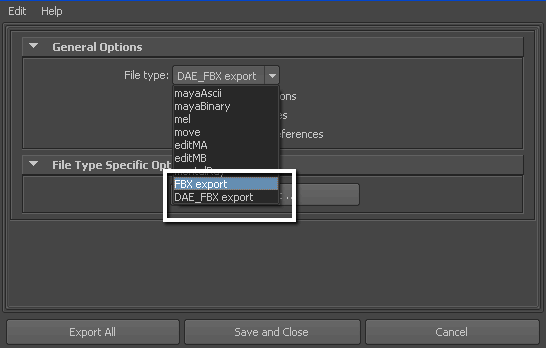
File type menu
The Edit Preset button appears in the File Type Specific Options.
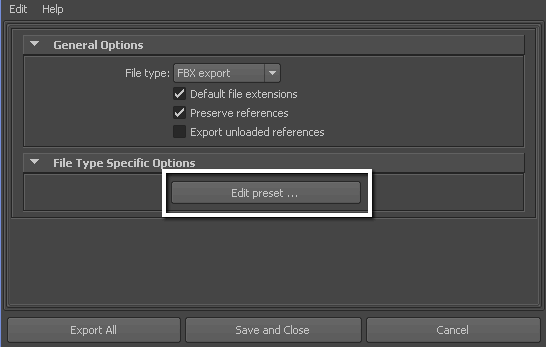
Edit preset option
The Edit Preset dialog box is split into two sections, with a tree view of the FBX options in the left section.
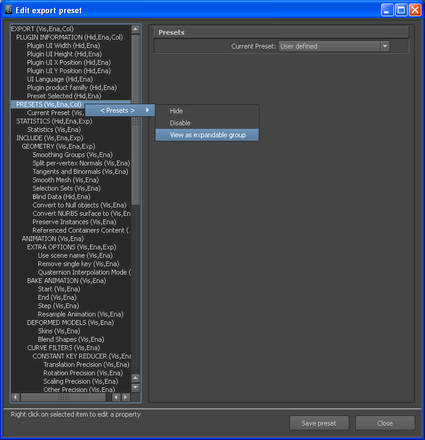
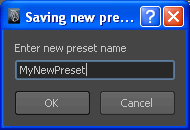
The new preset appears in the Maya FBX plug-in the next time you load Maya.

The Maya FBX plug-in stores custom presets in a file so you can share them with other users. You can find custom preset files in My Documents\Maya\FbxPresets directory.
Bake Animation Start/End/Step values cannot be saved in presets. The Maya FBX plug-in always derives these values from the exported scene. For more see Preset Bake Animation settings.
 Except where otherwise noted, this work is licensed under a Creative Commons Attribution-NonCommercial-ShareAlike 3.0 Unported License
Except where otherwise noted, this work is licensed under a Creative Commons Attribution-NonCommercial-ShareAlike 3.0 Unported License