The Autodesk Maya Update Manager window displays the latest product updates for Maya. This window lets you view and download updates.
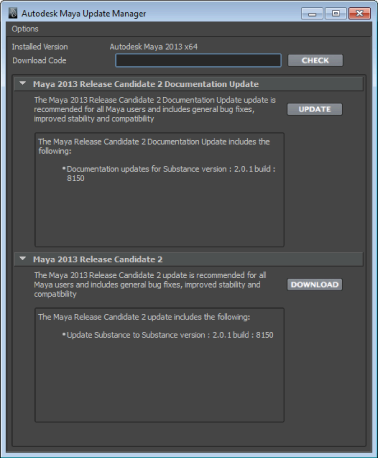
Product updates are automatically listed in this window by name. If no updates are available, the window is empty.
Each update includes a brief summary that gives you details about its function.
A progress bar appears in the Update Manager window to track the percentage of the download that is complete.
You click update Update at any time to re-open the location of the update and the install instructions.
Occasionally a special update is released for Maya. In this case, users are given a download code that can be entered in the Update Manager window.
 Except where otherwise noted, this work is licensed under a Creative Commons Attribution-NonCommercial-ShareAlike 3.0 Unported License
Except where otherwise noted, this work is licensed under a Creative Commons Attribution-NonCommercial-ShareAlike 3.0 Unported License