You can change the current project you are working on by "setting" a project (File > Set Project). When you change projects, Maya will start saving your project data to the newly set project locations. For example, if you change projects, and cache your current scene, the cache is now saved to the data folder of the set project's primary file location. See Organize files into projects.
If the directory you want to set as the current location does not already include a workspace.mel project definition file, Maya asks you to choose a different directory or create a project definition file for the specified directory.
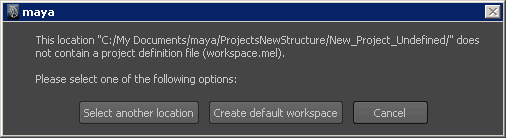
Creating a project definition file in this manner does not automatically create project locations such as primary and secondary project locations. This means that the set project is more of a project placeholder than a proper Maya project. It is strongly recommended that you open the project in the Project Window, by selecting File > Project Window, review the settings, and accept them. See Create a new project.
 Except where otherwise noted, this work is licensed under a Creative Commons Attribution-NonCommercial-ShareAlike 3.0 Unported License
Except where otherwise noted, this work is licensed under a Creative Commons Attribution-NonCommercial-ShareAlike 3.0 Unported License