The UV Texture Editor lets you view and interactively edit the UV texture coordinates for polygon, NURBS, and subdivision surfaces within a 2D view.
You can select, move, scale, and generally modify the UV topology for a surface very much like you work with other modeling tools within Maya. You can also view the image associated with the assigned texture map as a backdrop within the UV Texture Editor and modify the UV layout to match as required.
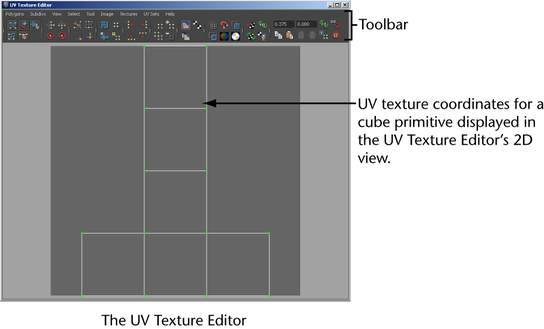
Maya lets you easily compare what you view in the 3D scene view and in the UV Texture Editor’s 2D texture coordinate view by displaying the perspective view and the UV Texture Editor simultaneously. For example, you can select a UV within the 3D scene view and simultaneously see the same selected UV coordinate in the 2D view of the UV Texture Editor and vice versa. This is useful when you’re editing UVs and need to understand how an item in the 2D view relates to the 3D model in the scene view. For this reason, many Maya users find it invaluable to have the Maya perspective view and the UV Texture Editor displayed side-by-side when performing UV texture and layout work. You select this layout from the layout shortcuts section of the Toolbox.
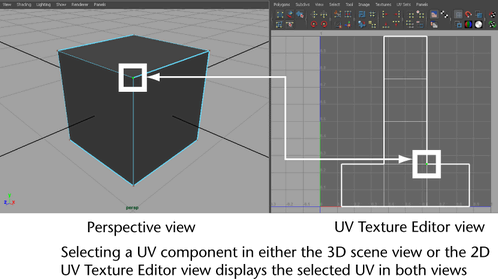
The UV Texture Editor contains tools that allow you to modify the UV texture coordinates. For example, you can perform such actions as rotating and flipping UVs as well as cutting and sewing UVs in order to achieve the UV layout you require. You can also output a bitmap image of the final UV layout so it can be used as a background for texture creation work.
There are separate menus for polygons and subdivision surfaces UV tasks. Many of the items within the UV Texture Editor are also accessible from the UV Texture Editor’s toolbar as icons. As well, some of the items that are contained within the UV Texture Editor are also available in the Edit UVs menu from the Polygons menu set.
When viewing UV texture coordinates in the UV Texture Editor you:
 +
+  and
and  +
+  ) to track and dolly within the 2D texture view.
) to track and dolly within the 2D texture view.
UV specific marking menus are available when you work in the UV Texture Editor. This saves you time and streamlines your UV editing workflow. When you  +
+  in the UV Texture Editor the marking menu shows different items depending on what components are currently selected:
in the UV Texture Editor the marking menu shows different items depending on what components are currently selected:
When a polygon face is currently selected the marking menu shows possible UV modification operations for the selected UV type (for example, Normalize,Unitize, Layout, and others).
 Except where otherwise noted, this work is licensed under a Creative Commons Attribution-NonCommercial-ShareAlike 3.0 Unported License
Except where otherwise noted, this work is licensed under a Creative Commons Attribution-NonCommercial-ShareAlike 3.0 Unported License