To stream animation to a skeleton
- In Maya, load or create a character with a valid HumanIK skeleton definition. (See Define an existing skeleton for HumanIK.)
NoteThe skeleton definition must be locked before it is sent to MotionBuilder using the window.
- Open the window (
 > or ) and click the button beside the name of your character.
> or ) and click the button beside the name of your character.
NoteLive character streaming is presently restricted to streaming one character at a time. The and buttons in the window are not functional.
When you have established a live streaming connection, it is indicated in the following ways:
- The Live check box beside your character's name in the window is turned on.
- The remote character, <CharacterName>(remote), is displayed as the Source.
NoteIf the connection is local, 127.0.0.1 populates the field after you click .
- Manipulate or apply motion capture data to your character in MotionBuilder and it streams on to your character in Maya.
- Adjust the retargeting parameters to refine your animation. See Adjust retargeting parameters.
- In Maya, select
 > to permanently transfer the animation into your scene and disable the live connection. See Bake the result of a live connection.
> to permanently transfer the animation into your scene and disable the live connection. See Bake the result of a live connection.
 Except where otherwise noted, this work is licensed under a Creative Commons Attribution-NonCommercial-ShareAlike 3.0 Unported License
Except where otherwise noted, this work is licensed under a Creative Commons Attribution-NonCommercial-ShareAlike 3.0 Unported License
 > Edit > Live Connection or File > Send to MotionBuilder > Live Connection) and click the Send button beside the name of your character.
> Edit > Live Connection or File > Send to MotionBuilder > Live Connection) and click the Send button beside the name of your character.
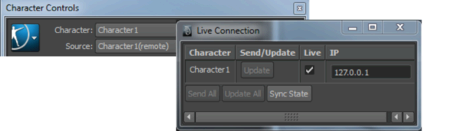
 > Bake > Bake Live To Skeleton to permanently transfer the animation into your scene and disable the live connection. See Bake the result of a live connection.
> Bake > Bake Live To Skeleton to permanently transfer the animation into your scene and disable the live connection. See Bake the result of a live connection.
 Except where otherwise noted, this work is licensed under a Creative Commons Attribution-NonCommercial-ShareAlike 3.0 Unported License
Except where otherwise noted, this work is licensed under a Creative Commons Attribution-NonCommercial-ShareAlike 3.0 Unported License