Creates a circular fillet surface between two existing surfaces.

During the fillet construction, the surfaces are offset in the direction of the normals by the Radius value you specify. By reversing the surface normals, you can construct the desired fillet. Click the Show Manipulator icon to see the surface normals.
Before you create the fillet, choose to reverse either the primary surface normal (the first selected surface), or the second surface normal (the second selected surface). The following examples show both primary and secondary reverse methods with a radius value of 0.75.
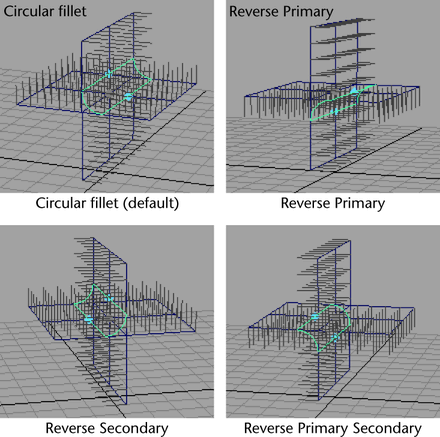
You can also reverse surface normals by selecting points on the surfaces and constructing the fillet. For example, the normals on the secondary surface are reversed if the point selected on the primary surface does not lie on the same side as its surface normal.
To reverse surface normals by selecting surface points:
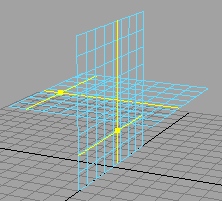
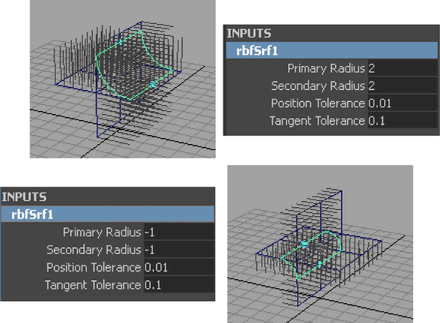
The Use Tolerance options let you apply a circular fillet within a specified tolerance value. You can apply tolerance globally or locally.
Global tolerance causes Maya to use the Positional and Tangential values from the Settings part of the Preferences window.
Local tolerance lets you enter a new value to override the values in the Preferences window.
 Except where otherwise noted, this work is licensed under a Creative Commons Attribution-NonCommercial-ShareAlike 3.0 Unported License
Except where otherwise noted, this work is licensed under a Creative Commons Attribution-NonCommercial-ShareAlike 3.0 Unported License