
These are the options you see in the Global Stitch Options window.
The Stitch Corners options specify where a surface corner is stitched to an adjacent corner or surface edge. Regardless of which option you choose, stitching occurs only if the points are within the Max Separation distance.
Stitching occurs at a point between two corners or between a corner and a point on the surface edge. Where a corner would stitch to a point on an edge rather than a corner, the following options are available.
The Stitch Edges options specify where adjacent edges are stitched together. Regardless of which option you choose, stitching occurs only if the edges are within the Max Separation distance. Stitching occurs along the midpoint between the edges.
If this option is on, Maya joins any parts of an edge pair that are within the Max Separation distance. The same pair of edges may therefore join and separate a number of times along their length. If this option is off, no part of the edge pair will be stitched if any points along the edges exceed the Max Separation distance.
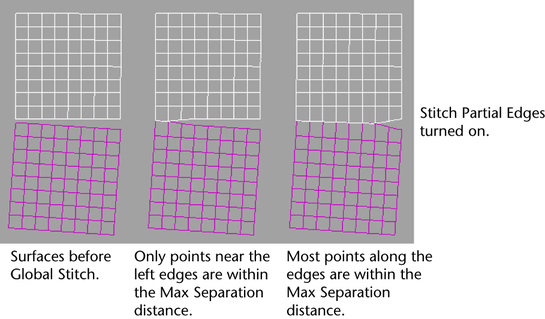
Do not turn on Stitch Partial Edges when unnecessary. This option takes extra processing time.
The Lock Surfaces section of the Attribute Editor displays two or more attributes named Lock surfacen. Where n represents one of the surfaces stitched. For example, Lock surface 1, Lock surface 2, and so on.
If you turn on this option for any surface, that surface doesn’t change shape in the resulting stitched surface. Instead, the surface stitched to this surface is altered.
If you turn on this option for two adjacent stitched surfaces, they might appear unstitched. They’re still part of the globalStitch node, so you can turn off Lock surface for either surface and the stitching is displayed again.
If Keep Originals is on, the stitch surface is created on top of the original input surfaces. This way, you can move the resulting surface if you are not satisfied with the result and re-stitch a new surface with different option settings.
If off, the stitch operation replaces the surface being stitched.
If the original surfaces are far apart and you edit attributes on the globalStitchn node, the stitch will be recomputed based on the new positions of the surfaces. Edges formerly stitched may fail to produce results. Return surfaces to their original positions before editing attributes that specify how the surfaces are stitched.
 Except where otherwise noted, this work is licensed under a Creative Commons Attribution-NonCommercial-ShareAlike 3.0 Unported License
Except where otherwise noted, this work is licensed under a Creative Commons Attribution-NonCommercial-ShareAlike 3.0 Unported License