Performs various operations to modify the selected curve.

Uniform rebuilds a curve with uniform parameterization. With this option, you can change the Number of Spans and Degree of the curve.
Reduce removes knots if their removal does not cause any remaining knots to move by a distance greater than the tolerance setting. A higher tolerance setting removes more knots.
Match Knots rebuilds a curve by matching the curve degree, knot values, and number of spans of another curve. Before you rebuild the curve, select the curve to be rebuilt first and Shift-select the curve to be matched. The Keep options become available when you select Match Knots.
No Multiple Knots removes any extra knots created during the rebuild operation. The curve has the same curve degree as the original. The Keep options are not available when you select this option.
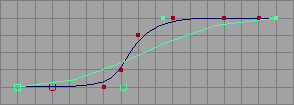
Curvature inserts more knots in the areas of higher curvature. The curve is the same degree as the original. The Keep options are not available when you select this option, however, the Use Tolerance options are displayed.
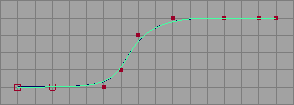
End Conditions rebuilds the positioning of the curve’s end CVs and knots. If you select End Conditions, two extra options appear for the End Conditions: No Multiple knots and Multiple knots.
With No Multiple Knots turned on, the rebuilt curve doesn’t pass through the end CVs. This makes the curve harder to control in some cases, but makes other operations easier. For example, it’s easier to create smooth joins between adjacent curves. (If you rebuild both curves with No Multiple Knots, you can snap CVs together to get exact tangency across the boundary.)
If you turn on Multiple Knots, the curve touches the end CVs, making it easier to control the curve boundaries and related tangency.
A curve rebuilt with End Conditions has the same degree as the original.
0 to 1 sets the resulting curve’s parameter range from 0 to 1.
Keep matches the rebuilt curve’s parameter range to the original curve.
0 to # spans creates integer knot values that make numerical input easier. If you are using the Uniform Rebuild Type, 0 to # spans always creates integer knot values. This is useful if you’ll be entering knot parameter values with curve options. For example, if you enter a knot value for the Detach Surfaces operation, it’s easier to type the number 2 than a number like 0.362.
If the Rebuild Type is Reduce or Curvature, the Use Tolerance options appear in the options window. These options let you rebuild the curve within a specified tolerance of the original curve. Global uses the tolerance setting from the Maya’s Preferences window. Local lets you enter a tolerance directly in the options window.
 Except where otherwise noted, this work is licensed under a Creative Commons Attribution-NonCommercial-ShareAlike 3.0 Unported License
Except where otherwise noted, this work is licensed under a Creative Commons Attribution-NonCommercial-ShareAlike 3.0 Unported License