You can connect joints to the skeleton of a character with a bound skin without having to detach its skin. However, for the newly connected joint to influence the skin, you need to add it to the skin as an influence (Skin > Edit Smooth Skin > Add influence).
To connect joint chains by combining joints
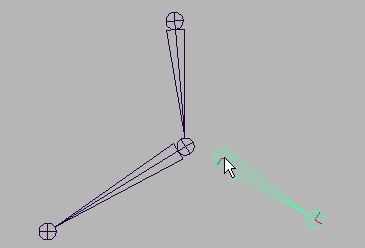
 + click on the joint that will replace the previously selected joint and become its joint chain’s parent.
+ click on the joint that will replace the previously selected joint and become its joint chain’s parent.
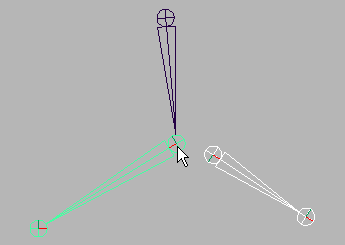
 .
.
Connect Joint connects joint chains by combining the two selected joints; where the first joint selected is combined with and replaced by the second joint.
The Connect Joint Options window closes.
The Connect Joint Options window remains open.
The Connect Joint Options window closes.
If you connected a joint to the skeleton of a bound character, the character’s bind pose automatically adjusts.
To connect joint chains by connecting selected joints with a bone
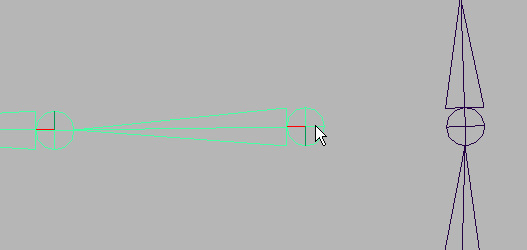
 + click on the joint that will be the previously selected joint chain’s parent.
+ click on the joint that will be the previously selected joint chain’s parent.
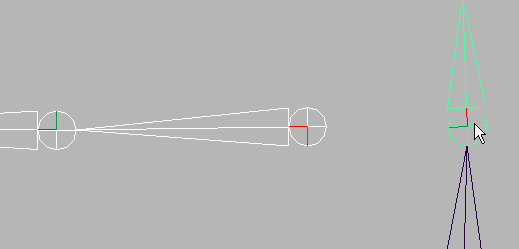
 .
.
Parent Joint connects joint chains by creating a new bone between two selected joints; where the first selected joint is the child joint and the second joint is its parent.
The Connect Joint Options window closes.
The Connect Joint Options window remains open.
The Connect Joint Options window closes.
If you connected a joint to the skeleton of a bound character, the character’s bind pose automatically adjusts.
 Except where otherwise noted, this work is licensed under a Creative Commons Attribution-NonCommercial-ShareAlike 3.0 Unported License
Except where otherwise noted, this work is licensed under a Creative Commons Attribution-NonCommercial-ShareAlike 3.0 Unported License