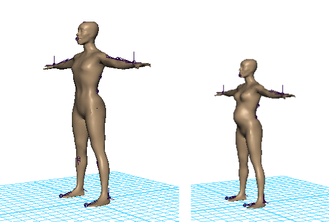After you export weight maps (Export weights) you can import the map to a character in the same scene, or import to a character in a different scene.
Note
If you want to transfer skin weights based on spatial location and not UVs, see Copy smooth skin weights. With , your source and target skinned geometry do not need to have the same UVs.
Warning
- You cannot export or import skin weight maps to lattices.
- When importing painted smooth skin weight maps from a polygon mesh, the mesh’s UV maps must be free of any overlapping UVs.
Otherwise, undesired results will occur.
Importing to a character in another scene
You can import weight maps to a smooth-skinned surface in another scene so that its skin deforms the same as the first surface.
The surface in the second scene must have the same UV orientation as the original surface, but it can differ from the original
as follows:
- It can be scaled differently but must be proportioned similarly in regions of significant deformation, typically around joints.
- It can have a different number of spans and sections.
- It can have a different world space position.
For example, if you export the smooth skin weight maps from the character on the left to the smaller, pregnant character on
the right, the skin deforms the same on both. This saves you time painting weights on the pregnant character.
Importing back to the original character
You can also import the maps back to the original surface. Examples of how this is useful:
- If you are roughly satisfied with the skin weights for a surface but want to experiment with different weights to enhance
the look, you can export the maps to have a backup of the satisfactory version.
- If you apply an influence object to the surface, Maya alters the weights of the smooth skinning in the region of the influence
object, sometimes with undesirable results. To avoid this situation, you can export the maps, add the influence object, import
the maps to the surface again, then paint weights near the influence object. This avoids the unintended automatic weight alterations.
To import weight maps
- Select the skin object(s) you want to receive the maps. If objects are parented or grouped, select each object individually.
- Select Skin > Edit Smooth Skin > Import Skin Weight Maps.
- In the file browser that appears, specify the name of the previously exported .weightMap file for the maps you want to import.