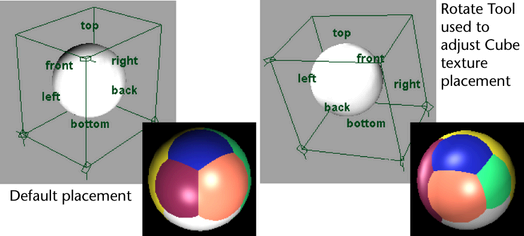For more information about this texture, see Env Cube.
To make reflections using the material
- Create a material, and map an to its attribute.
- Make the ’s texture placement object visible in the scene views and scale, rotate, translate it, or even animate the transformations.
Reflections of the are rendered as if the six images in the texture were mapped directly onto the six faces of the placement box.
Note
- A hardware rendered environment cube map matches the textured 3D view, but compared the software rendered result, the front
and back images will be swapped.
If you want the hardware rendered result to match the software rendered result (which won’t match the hardware textured scene
view, however), open the for the cube map and swap the images for the front and back.
- About backward compatibility:
To achieve an infinite cube effect for backwards compatibility, turn on .
To use the Cube’s texture placement object
- Use Maya’s transform tools with the Cube’s texture placement object to adjust the placement of the texture on the object.
To see the results, IPR render the surface.