You can publish encapsulated nodes to an asset. This gives you access to whole nodes (rather than just their attributes), even when the asset is placed in Black Box mode. It also provides you with nodes whose parent/child relationships may be modified (provided those nodes are not locked).
Maya publishes the node to the asset under the published name you specified.
For advanced assets, you can also publish nodes directly from the Attribute Editor.
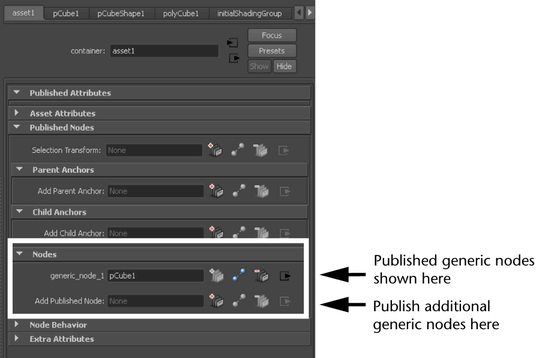
To publish a generic node from the Attribute Editor (Advanced Assets only)
 ) next to the field marked Add Published Node.
) next to the field marked Add Published Node.
To unpublish a node from the Attribute Editor
 ) next to the node you want to unpublish.
) next to the node you want to unpublish.
The node and its published name are removed from the list of published nodes.
Publish or unpublish a selection transform, parent anchor, or child anchor (Advanced Assets only)
For advanced assets, you can also publish a node in an advanced asset as a parent anchor or child anchor to designate hierarchical attachment points between the asset and other nodes in the DAG hierarchy. Furthermore, when an asset is locked, Maya only allows parenting relationships to be made or broken on internal nodes that are published as anchors.
For example, a node representing a character’s shoulder could be encapsulated in an asset representing a character’s arm. This shoulder node could then be set as the child of the character’s body node, which would be outside the arm asset. In this case, the shoulder is published as a child anchor.
While Maya does not require that you publish an encapsulated node as an anchor in order to parent it to an external node (unless the asset is locked), publishing a node as an anchor gives many benefits.
Like publishing generic nodes, you can publish a selection transform, parent anchors, or child anchors from the Assets menu or the Attribute Editor.

To publish a parent anchor or child anchor
If you want multiple encapsulated nodes parented under a single external node, you can group those nodes and select the group instead.
In the Attribute Editor, under the Published Nodes section of the asset tab, click the publish button ( ) next to the Add Parent Anchor or Add Child Anchor field respectively, and enter a published name.
) next to the Add Parent Anchor or Add Child Anchor field respectively, and enter a published name.
Maya sets the node as a parent anchor or child anchor. You can now parent the node (in accordance with the type of anchor you chose) when the asset is locked.
You can also publish a node as an asset’s selection transform. The selection transform automatically acts as both a parent and child anchor and is selected automatically when any part of the asset is selected in Asset centric Selection. An asset can only have one selection transform.
To publish a selection transform
In the Attribute Editor, under the Published Nodes section of the asset tab, click the publish button ( ) next to the Selection Transform field and enter a published name.
) next to the Selection Transform field and enter a published name.
The selected node is set as the asset’s selection transform.
You can also set a selection transform when you are creating an asset. For more information, see Create assets.
To unpublish a selection transform, parent anchor, or child anchor
In the Attribute Editor, under the Published Nodes section of the asset tab, click the unpublish button ( ) next to the node you want to unpublish.
) next to the node you want to unpublish.