
In Maya, the file import and export options for Alembic and GPU caches can be used interchangeably with both cache types. For example, you can save a Maya scene to the standard Alembic type ( Pipeline Cache > Alembic Cache > Export All to Alembic), then import the file as a GPU cache (Pipeline Cache > GPU Cache > Import). By default, Alembic and GPU caches are saved to the cache\alembic folder of the currently set Maya project.
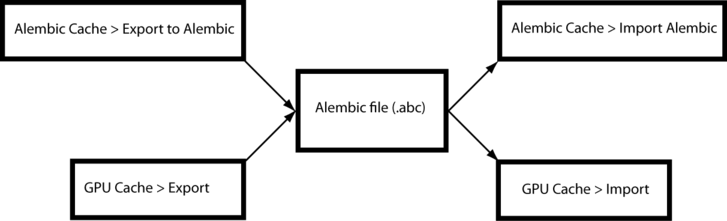
When cache files are imported by the Import Alembic command, the objects are represented by the original object hierarchies. You can specify Alembic import options that let you parent selected objects in the scene to the imported Alembic objects. Merge options also let you add or remove scene geometry that matches imported geometry. See Pipeline Cache > Alembic Cache > Alembic Import.

When imported into a scene, GPU cache files are represented by a single gpuCache node, indicated in the Outliner by an  icon and GPU-cached geometry displays in the scene as dotted wireframe. The Attribute Editor displays an object-named Transform node that consolidates all of the individual source object Transform nodes. An object-named Shape node provides additional attributes, such as Cache File Name , Geometry Path and a cache reload button.
icon and GPU-cached geometry displays in the scene as dotted wireframe. The Attribute Editor displays an object-named Transform node that consolidates all of the individual source object Transform nodes. An object-named Shape node provides additional attributes, such as Cache File Name , Geometry Path and a cache reload button.
 When changes are made to the GPU cache file after it is first imported into the scene, you can click the
When changes are made to the GPU cache file after it is first imported into the scene, you can click the  icon to reload the updated cache file. You do not need to re-import the file using the GPU Cache > Import command.
icon to reload the updated cache file. You do not need to re-import the file using the GPU Cache > Import command.
Alembic and GPU cache file evaluation
The contents of standard Alembic files are evaluated as Maya geometry and can be modified with polygon, NURBS, and subdivision surface editing tools. GPU caches are read by the gpuCache node, which sends the data to the system graphics card for processing. The cached data is not evaluated by the Maya dependency graph alleviating many of the performance issues that arise while opening and playing back large scenes with heavy data sets.
You can use the Snap to points tool to manipulate GPU-cached objects. This includes snapping to the points of other GPU cached polygon objects as well as uncached polygon objects. GPU cached objects cannot be edited as Maya geometry. See Snap one object to another.
You can recursively cache previously GPU cached objects, which means that you can import a number of GPU caches into your scene and export all the objects in a single GPU cache file. This caching workflow solves many performance issues that arise while working with large scenes with heavy data sets. For example, you can select grouped geometry and export each group to a GPU cache. You can then assemble your scene by importing the GPU caches and export the entire scene to a single GPU cache file.
When you import the cached file into a new Maya scene, you can notice increased viewport interactivity and playback rates that are not possible with the original version of the scene. The GPU cached objects can be moved, rotated, and scaled quickly. The pivot point of consolidated GPU objects is the center of the group, rather than in world space.