The following are the attributes for the node, with the MayaUberShader shader file assigned.
In order to use this shader, you must be working in the DirectX 11 environment in and have the dx11Shader.mll plug-in enabled. For more information, see Using DirectX 11 with Viewport 2.0
You can find the in the Create bar. The MayaUberShader.fx file is automatically loaded when the shader is created.
The dx11Shader.mll plug-in allows you to load and view your own HLSL shaders in Maya Viewport 2.0. When you create a DirectX 11 shader using
the , the MayaUberShader.fxo file is automatically connected; however, you can also load your custom HLSL shader instead. Alternatively, other sample
HLSL shaders are available at <maya directory>\presets\HLSL11\examples\.
The dx11Shader_defaults preset is provided. You can use this preset to revert the parameters back to the values initially compiled with the shader.
TipTo override the automatic loading of the MayaUberShader.fxo file, you can go to and set the effects file that you want to load by default.
NoteThe following lists the attributes of the MayaUberShader.fx file. Attributes under the section of the exists for all DirectX 11 shaders. However, the options available may be different. For example, all DirectX 11 shaders have
a lights attribute, but the choices for the number of lights or type of lights may be different. Attributes under the section are specific to the MayaUberShader.fx file.
Shader
-
-
Navigate to your shader file to assign it to your .
The searches for the .fx files in the following locations and in the following order:
- `workspace -q -rd`
- `workspace -q -rd` + "/renderData/shaders"
- `workspace -fre shaders`
- `getenv("DX11SHADER_ROOT")`
- `getenv("DX11SHADER_ROOT")` + "/shaders"
- ${MAYA_LOCATION}/presets/HLSL11/examples
The ` denotes executing either a MEL or C function to obtain the required value.
NoteThe MayaUberShader.fx file, as well as other sample HLSL11 shaders, are provided in <maya directory>\presets\HLSL11\examples\.
Click  to reload your .fx file and
to reload your .fx file and  to edit it in your default text editor.
to edit it in your default text editor.
-
-
These options provide different shading methods within the same shading material.
NoteThe following lists the different techniques for the MayaUberShader. Different shaders have different techniques to achieve a variety of effects.
TipYou can change the technique for multiple dx11Shaders in one step by using the , or by setting the value in the . Use integers to set the values in the . = 0, = 1, and =2. This shortcut is only applicable to changing multiple instances of the same fx shader.
-
: This is the default option and simply displays the mesh in the workspace without any tessellation.
-
: This option uses shading level tessellation to provide a smoother model without the need for extra geometry.
-
: This option provides a wireframe version of the tessellated mesh so that you can review the tessellation of the feature.
- / /
-
If you select the option, Maya automatically assigns the lights in the scene to the shader. If there are less than three lights in your scene,
then light 1 and/or light 2 are left unbound until a new light is created. If this option is selected, Maya indicates the
light that is bound for each of / / .
Use the navigation icon  to access the connected light shape .
to access the connected light shape .
You can also select to refrain from binding a light. This way, you can tweak the light properties via the / / attributes in the DirectX 11 Shader .
You can also manually bind your lights. Select, from the drop-down list, the lights from the scene that you want to bind the
shader to.
Currently, the MayaUberShader supports 3 point lights, spot lights, ambient lights or directional lights.
ImportantAfter binding a light, you cannot change its parameters in the dx11Shader . Instead, you must make changes from the light .
NoteWhen the is loaded, Maya automatically binds the lights that are set to . All parameters sharing the same Object attribute are considered to define one light. If a specific light keyword, that is, ambient/point/spot/directional, is found
in the Object attribute string, then Maya connects the first light of this type found in the scene. Once this is done, any unconnected
lights are connected to remaining scene lights based on position/direction parameter compatibility.
Parameters
Lighting
-
-
Disable this option to refrain from correcting gamma in the textures. Enabling this option assumes that the textures have
gamma applied and therefore removes this gamma and re-applies it later on.
-
-
Select this option to enable shadow casting.
-
-
Use this slider to control the intensity of the shadows.
-
-
Sometimes, real-time shadows can cause artifacts on your objects caused by limited precision in the shadow map or differences
in scene scale. Use this attribute to remove shadow artifacts on your object.
-
-
Select this option to reverse the backfacing normals of a double-sided, transparent object to improve its lighting.
- / /
-
Use these options to simulate a rim light in your scene to highlight edges of objects. Use and to set the falloff from bright to dark. is the distance from the edge at which falloff begins. is the distance from the edge at which the falloff ends.
Light 0
-
-
Select this option to enable the specified light in the shader.
NoteThe following parameters are repeated for Light 0, Light 1 and Light 2.
-
-
Use this attribute to set the position of the light.
NoteIf the light is not bound to a Maya light, you can

to manually connect existing lights, cameras, locators and so forth to this attribute.
NotePress 7 for scene lighting.
-
-
Customize the color for your light. Click the swatch either to change the light’s color in the or to map a texture to the light.
-
-
Use this attribute to set the brightness of the light. A light with an intensity value of 0 produces no light. A light with
a negative intensity value removes light from a scene in the area of the light’s influence.
-
-
Use this attribute to set the direction of your light.
-
-
Use this attribute to set the cone angle for your spotlight. This is the angle (in degrees) from edge to edge of the spot
light’s beam.
-
-
Use this attribute to set the penumbra angle for your spotlight. This is the angle (in degrees) from the edge of the spot
light’s beam over which the intensity of the spot light falls off linearly to zero.
-
-
Use this attribute to control how quickly the light's intensity decreases with distance. For more information, see
Decay Rate.
Ambient and Emissive
-
-
Enable this option and connect a file texture to to apply an emissive texture that is bright like a light source. To stop using the texture, disable .
- /
-
Use these options to brighten the object by simulating light coming from the ground or sky.
Diffuse
- /
-
Select to apply a diffuse texture to your object to tint it. Connect your texture to the attribute. Select to apply the texture's alpha information to the opacity of the object.
-
-
You can also tint your object using .
-
-
Select to apply a baked shadowmap. The shadowmap is then multiplied with the diffuse to create baked shadows.
-
-
Select this option to apply soften diffuse (or blended normal diffuse). This feature makes the diffuse lighting on an object
more realistic for simulating skin.
-
-
Use this option to apply different amounts of soften diffuse to different parts of the object.
-
-
This option is a blended normal diffuse. Increase this value to create the light bouncing effect, softening the appearance
of the skin.
Opacity
-
-
Use this attribute to control the transparency of the object.
-
-
Use this attribute to apply a texture that specifies the areas of the object that are fully transparent.
-
-
Use this attribute to set the threshold below which the pixels in the opacity mask become fully transparent. For example,
if set at 0.5, all pixels in the opacity mask with a value smaller than 0.5 become completely invisible.
Specular
-
-
Select to increase or decrease the amount of specularity on the object based on the values in the texture. The RGB channels in the
specular map controls the , while the alpha channel in the specular map controls the .
-
-
controls the brightness and color of the specularity.
-
-
controls the shape of the specular highlight.
-
-
Select this option to perform Kelemen-Szirmaykalos specular calculations to better simulate human skin. If this option is
disabled, the Blinn shader is used for specular calculations.
Normal
-
-
Select to simulate the lighting of bumps and indentations from the details baked into the normal map.
-
-
Use the option to change the height of the bumps in the normal map texture.
Reflection
-
-
Select the option to include reflection in your scene. A allows you to create more realistic pre-baked reflections.
TipYou can generate cube maps using freely available third party tools.
-
-
Use this slider to adjust the intensity of the reflection on your object.
-
-
Use this option to create a blurred reflection effect. This option gives you more control over the type of metal or material
you are trying to simulate.
- /
-
Use and to adjust the amount of reflection based on whether a face is parallel to or perpendicular to the camera.
Use to add more reflection to the faces of the object that are facing the camera.
Use to add more reflection to the faces of the object that are perpendicular to the camera.
These options work best for curved objects.
-
-
Use these options to apply a texture to mask areas to prevent them from receiving reflection.
-
-
Enable this option to use the alpha channel of the specular texture to determine the amount of reflection needed to blur parts
of the object. Disable this option to evenly blur the reflection everywhere on the object.
-
-
Enable this option to use the specular color to tint the color of the cube map reflection. The cube map is not tinted if this
option is disabled.
Tessellation and Displacement
NoteYou can export texture maps from Mudbox to Maya in the following formats: PNG, JPG, BMP, TIF, TGA, EXR.
-
-
Select to use displacement maps. Displacement maps extrude or indent vertices of your mesh. Displacement maps are especially useful
when used in combination with tessellation to generate additional details in your object.
The benefit of displacement maps over normal maps is that shadows pickup the new details of the displacement map.
If you are using a greyscale displacement map, you should disable .
-
-
Select this option if you want to apply vector displacement maps. You can create vector displacement maps in Mudbox. However,
you must use the same low polygon model in Maya as you do in Mudbox.
Select both and for vector displacement maps. When using a vector displacement map, you usually also want to provide a normal map to the
shader to provide the correct normals to the shader after the vector displacement map has moved the vertices.
NoteSelect as your if you output your normal map from Mudbox. Select as your if you output your vector displacement map from Mudbox.
-
-
Use this attribute to scale your displacement.
-
-
Use this attribute to control the base value for your displacement.
For example, if the offset is set to 0.5, a gray color is not displaced. An offset of 0 would produce an indentation. An offset
of 1 would extrude.
Likewise, if the offset is set to 0, a black color is not displaced. An offset of 0.5 would extrude half as much as an offset
of 1.0. Indentations do not occur.
-
-
In cases of extreme displacement, Maya may clip away faces inadvertently. This may occur in scenes with a landscape or objects
that are long and wide. Use this attribute to set the maximum displacement to determine when a face of an object is clipped
from view. You can also use to avoid inadvertently clipping your object.
-
-
Use this option to control the bounding box to avoid inadvertently clipping your object when displacement is used.
-
-
When you set this attribute, tessellation is controlled by the distance of the object from the camera.
NoteYou may find it easiest to enable when adjusting the tessellation settings.
-
-
Value of tessellation that is constant throughout the mesh. A value of 1 means no tessellation.
Increase the value to increase the resolution.
-
-
Select this option to blend point normal tessellation (which smooths the edges of the object) with (which only tessellates but does not smooth the object). Set this value to 1 to disable the smoothing.
Translucency
-
-
The feature simulates light passing through an object. For example, if simulating human skin, the skin becomes more red. Select
this attribute to use the options below.
NoteUse these options to add translucency to your object. This option simulates light passing through the object to give it a
more realistic look.
-
-
The is a texture you render to control the amount of light that passes through certain areas of the skin. For example, non-bony
areas with thin skin like the nose would have a reddish color, since a lot of translucency is coming through. By contrast,
bony areas would have a darker color in the thickness texture.
-
-
Use this value to set the amount that the normal (per pixel) influences the translucency.
If set to 0, the translucency is uniform over the entire object.
If set to greater than 0, for example 0.5; the translucent effect is no longer uniform but is instead broken up and distorted
based on the normal. The result appears more organic.
-
-
Use this attribute to change the focus or size of the translucent areas.
-
-
Use this option to adjust the amount of translucency created by the light behind the object. When you adjust the slider to
0, there is no translucency in your object.
-
-
This attribute sets the amount of translucency that an object always has, even if there is no light behind it.
- / /
-
Use these options to change the skin translucency color; for example, for a creature with different colored skin.
UV
You can bind a UV set to each of your texture maps. To do so, you must first bind the UV set to the . You can bind up to 3 UV sets under the Surface Data section. Map your UV set to each of where applicable. You can then use this drop-down list to select the texture co-ordinates (in other words, UV set) that you
want to map each texture map to. See Assigning a UV set to a texture map connected to the DX11 MayaUberShader for more information.
NoteThe section of the is specific to the MayaUberShader. However, the and features are general to all effects shaders.
Surface Data
This section specifies the channels of the geometry, such as normals and tangents, that are passed into the shader.  for the available options.
for the available options.
By default, is mapped to UV set map1 and is mapped to map2 and so forth. If you use UV sets with different names, you can bind them to the shader by specifying them in the fields. Use uv: in front of your UV set name. For more information, see Assigning a UV set to a texture map connected to the DX11 MayaUberShader.
Default Texture Data
Use these options to select the default texture displayed in the when a UV set is selected. For example, if UV map1 is mapped to , and is mapped to , then when you select UV map1 in the , the texture is displayed.

 to reload your .fx file and
to reload your .fx file and  to edit it in your default text editor.
to edit it in your default text editor.
 to access the connected light shape Attribute Editor.
to access the connected light shape Attribute Editor.



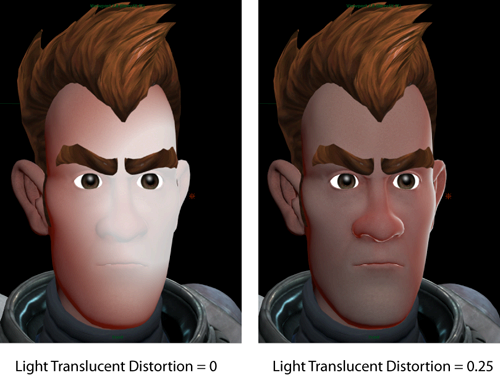
 for the available options.
for the available options.