For more information on mapping character animation, see Character > Character Mapper.
To map animation from one character to another
- Select Character > Character Mapper.
- Select the root joint of your source character.
- In the window, click .
- Select the root joint of your target character.
- Click .
- Select one node or attribute from the left unmapped column, and select its corresponding node or attribute in the right column.
For example, if the left ankle joint for your source character is lfoot and the left ankle joint of your target character is named joint29, then your selection would resemble the following:
- Click .
- Repeat steps 6 and 7 until you have mapped all the nodes or attributes from the source and target characters.
Now you can copy and paste animation clips between the mapped characters in the .
To map animation from one character to another based on hierarchy
- Select the root joint of your source character.
-
 -click to select the root joint of your target character.
-click to select the root joint of your target character.
- Select Character > Character Mapper.
- Do one of the following:
- In the , select .
- Select a node or attribute from both the Source and Target character.
- In the , select .
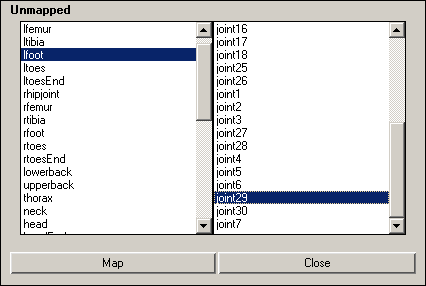

 -click to select the root joint of your target character.
-click to select the root joint of your target character.