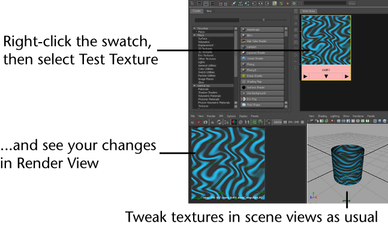
Available on Windows and Mac OS X.
Though most swatches in Hypershade and the Attribute Editor update automatically to show your changes as you build shading networks, you can now create a full image (or range of images), at various resolutions, on any node in a shading network.
You can use this sample image to see the results of portions of a shading network texture or to verify the look of a texture that doesn’t have a visual interactive representation (such as Multiply Divide or Gamma Correct utilities).
You can also perform simple compositing within Maya by connecting several File node outputs to a layered texture and setting the desired attributes. For example, you can composite hardware rendered particles over software rendered scenes.
To test a texture on any native Maya rendering node
 to display the options. For descriptions of the options, see Edit > Test Texture.
to display the options. For descriptions of the options, see Edit > Test Texture.
To test a range of images on any native Maya render node
 to display the options. For descriptions of the options, see Edit > Render Texture Range.
to display the options. For descriptions of the options, see Edit > Render Texture Range.
The rendered range of images is automatically loaded and played back in FCheck.