For more information render nodes, see Render nodes.
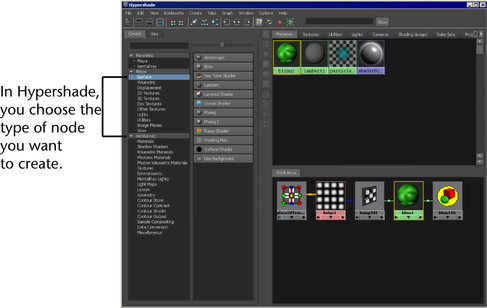
For more information on the Hypershade, see Hypershade window.
If you drop the new node onto another node, a connection pop-up menu may appear. Select an attribute on which you want to connect a node, and release the mouse button. The Hypershade displays the new node swatch and the material swatch updates. For more information about render node connections, see Render node connections.
If you want a clear HypershadeWork Area every time you drag a new node into Hypershade, turn on Options > Clear Before Graphing. This is helpful especially if you have large networks with many nodes and you want to work on just one node or a smaller section of the network. You can select the node you want to work on and graph upstream or downstream connections to show you just that section without having to look at the rest of the network. For more information on the Work Area, see Work Area tab (bottom tab).