The following information is included for reference. If you are using the Maya Software renderer, we recommend that you use render layers instead of render passes. For more information see Render layer overview. If you are using the mental ray renderer, we recommend that you use multi-render passes. See Multi-render passes for more information.
When you render in passes, you render attributes of your scene differently. Rendering in passes gives you precise control over the color of objects and the shadows that fall on them.
Typically you render in passes to render various attributes, such as color, shadows, highlights, of your scene separately. You can fine-tune a scene without re-rendering it by modifying different passes in a compositing program.
This is the default pass. You can select your render pass from the Attribute Editor of your render layer.

It produces a complete rendering of the components produced by a shadow pass and a color pass. Because the color pass produces a complete rendering of the components produced by a diffuse pass and a specular pass, a beauty pass ends up producing a complete rendering of all possible components.
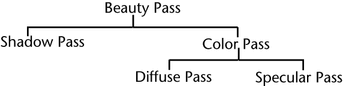
If you need to tweak shadows independently in a compositing package or paint application, run the color and shadow passes separately.
Produces only the color component of the image. No shadow information is produced.
A color pass is subdivided into a diffuse and specular pass.
Only diffuse shading is performed. The diffuse pass contains the diffuse and ambient information and is modulated by color, transparency, and Diffuse Coeff (diffuse coefficient).
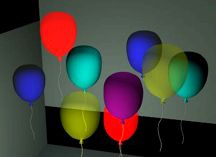
Only specular shading is performed. The specular component is modulated differently depending on the type of material associated with the object. Phong, PhongE, Blinn, and Anisotropic materials produce specular contributions differently. On a Phong material, the specular pass can be modulated using cosine power, and specular color.
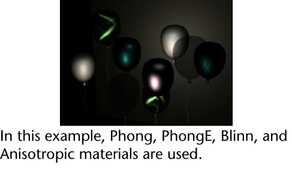
Custom shadow and reflection passes
You can also create custom shadow and reflection passes with the useBackground material which catches shadow and, or reflections. When the shadow pass is rendered, a black image is created with mask channel that contains the shadow information. A compositor can work with this channel to blur, lighten, darken, and so on, the look of the shadows. When the reflection pass is rendered, an RGB image is created with a white mask in the mask channel.
To use the Use Background material to catch shadows and reflections, see Catch shadows for an alpha channel.