You can set Artisan tools so that your brush strokes are mirrored or reflected in the axis of your choice as you paint. This is useful when you want to create a symmetrical effect.
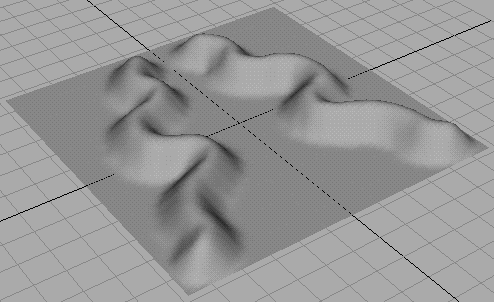
Reflection is through the X, Y, and Z axes, which are based on the center of the selection's bounding box.
Notice there are now two, four, or eight brush outlines on the surface (depending on the number of reflection axes you selected).