Creates a surface by sweeping between a series of profile curves along two path curves. The resulting surface can maintain continuity with other surfaces. The Birail Tool has options for sweeping 1, 2, or 3 (or more) cross sectional curves along the two path (rail) curves. The resulting surface is interpolated through the profile curves.
Surfaces > Birail > Birail 1/2/3+ Tool > 
Example of using Transform Control
Construct rail curves in the XZ plane. Construct the profile curve so that the internal CVs are at some constant Y. By scaling nonproportionally, the internal CVs of the birail surface also preserve the constant Y as the profile.

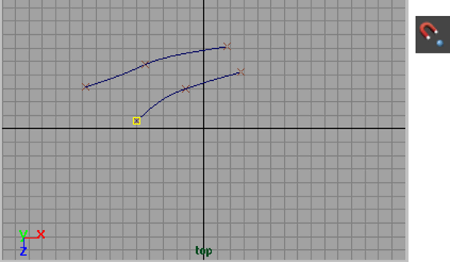
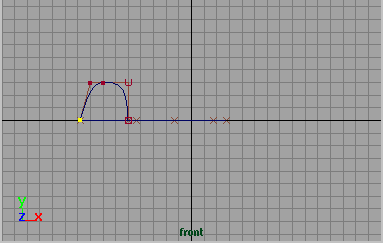

This option sets the influence the profile curves have on the intermediate profiles of the created surface. A value of 1.0 means the first selected profile curve has a greater influence than the second profile curve. A value of 0 has the opposite effect. By default, both selected profiles have an equal influence value of 0.5. This option is available only for a surface created with the Birail 2 Tool.
Turn on one of the Rebuild options to rebuild the profile or rail curves before they are used to create the surface. Because you use multiple profile curves for the Birail 2 and 3+ Tools, the Rebuild option has Profile and Rail options for each curve you use.
Profile rebuilds the profile curve.
First Rail rebuilds the first rail curve you select when you build the surface. Second Rail refers to the second curve you select.
When you turn on any of the Rebuild options, Maya displays the Rebuild Curve options explained in Edit Curves > Rebuild Curve.
Exit On Completion ends tool usage after you create the birail surface. If off, you can do another birail operation without having to select the tool again.
Auto Completion displays prompts at each step of the birail tool’s usage. If off, you must pick the curves in the correct order then select the birail tool to complete the operation. Pick the profile curve first, then the two rail curves.