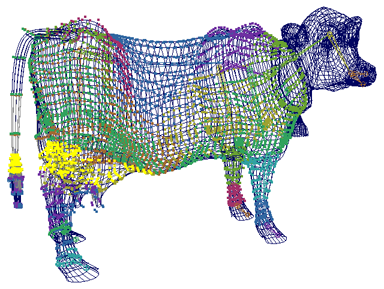
You can directly edit rigid skin point set membership with the Edit Membership Tool. For a more intuitive approach, you can also paint rigid skin point set memberships with the Paint Set Membership Tool (see Painting rigid skin point set membership).
You can also edit rigid skin point set memberships using the Relationship Editor, but this approach is less intuitive than using the Edit Membership Tool or the Paint Set Membership Tool.
To edit set membership with the Edit Membership Tool
 -click the points you want to add.
-click the points you want to add.
 -click the points.
-click the points.
 -clicking them.
-clicking them.